- Wet Filament: Prevention, Symptoms & Drying - July 18, 2024
- Sovol SV08 – Best PrusaSlicer Settings & Profile - June 26, 2024
- Sovol SV08 – Best Orca Slicer Settings & Profile - June 26, 2024
Disclosure: Links marked with * are Affiliate Links. I earn from qualifying purchases if you decide to make a purchase through these links – at no additional cost for you!
The Neptune 3 Max is the best large format FDM 3D printer I have tested. It produces excellent results right out of the box. However, only with the right slicer settings. I’ve been using it with Cura and I’ll show you the settings that have worked and how you can optimize them for your 3D printer.
To find the best Cura settings for the Neptune 3 Max, the default profile in Elegoo Slicer can be used as a base. The settings can then be pasted into an empty profile in Cura. To get perfect print results, the print settings need to be calibrated.
How to create a profile in Cura, find the right settings for the Neptune 3 Max and how to calibrate them, you will learn in this article.
| PLA | ABS | TPU | PETG | |
|---|---|---|---|---|
| Print temperature | 200 °C | 250 °C | 215 °C | 230 °C |
| Print bed temperature | 60 °C | 90 °C | 60 °C | 60 °C |
| Print speed | 60 mm/s | 60 mm/s | 30 mm/s | 50 mm/s |
| Retraction | 2.5 mm at 20 mm/s | 2.5-3.0 mm at 20-30 mm/s | 3.5 mm at 25 mm/s | 2.5 mm at 20 mm/s |
| Cooling | 100% | 0% + enclosure | 100% | 50-100% |
Table of Contents:
How to Create a Profile for the Neptune 3 Max in Cura
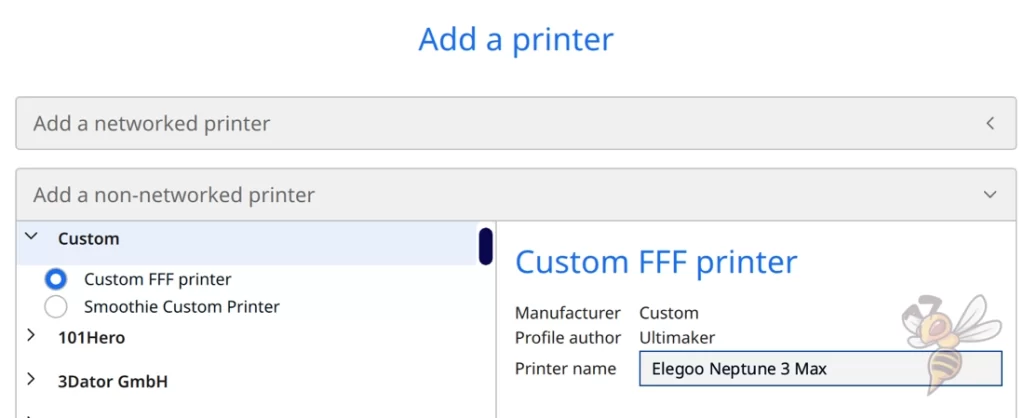
The 3D printer profile in Cura defines the machine settings of the device and the print settings used to print the filament.
To create a new profile for the Neptune 3 Max in Cura, go to “Settings”, then “Printers” and then “Add Printer”. A window will open where you can choose from different manufacturers. There probably won’t be a ready-made profile for the Neptune 3 Max yet, so select “Custom FFF Printer”, give it the right name and press add.
The machine settings define, among other things, the dimensions of the print volume and what kind of nozzle the 3D printer uses. It also specifies Start and End G-code snippets that the printer should run at the beginning and end of each print.
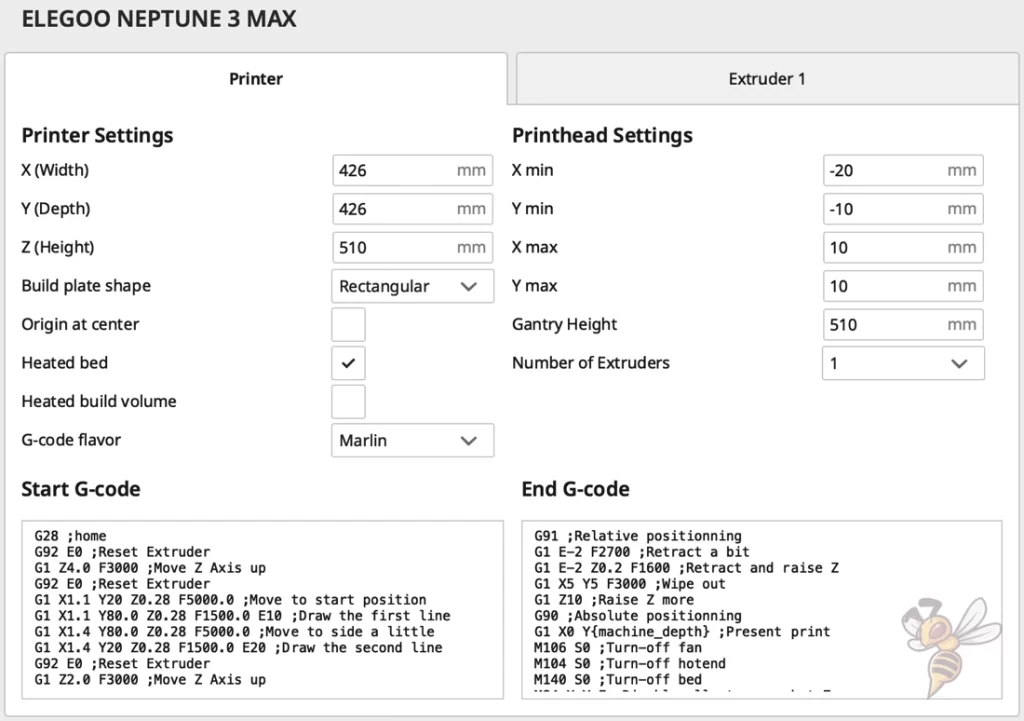
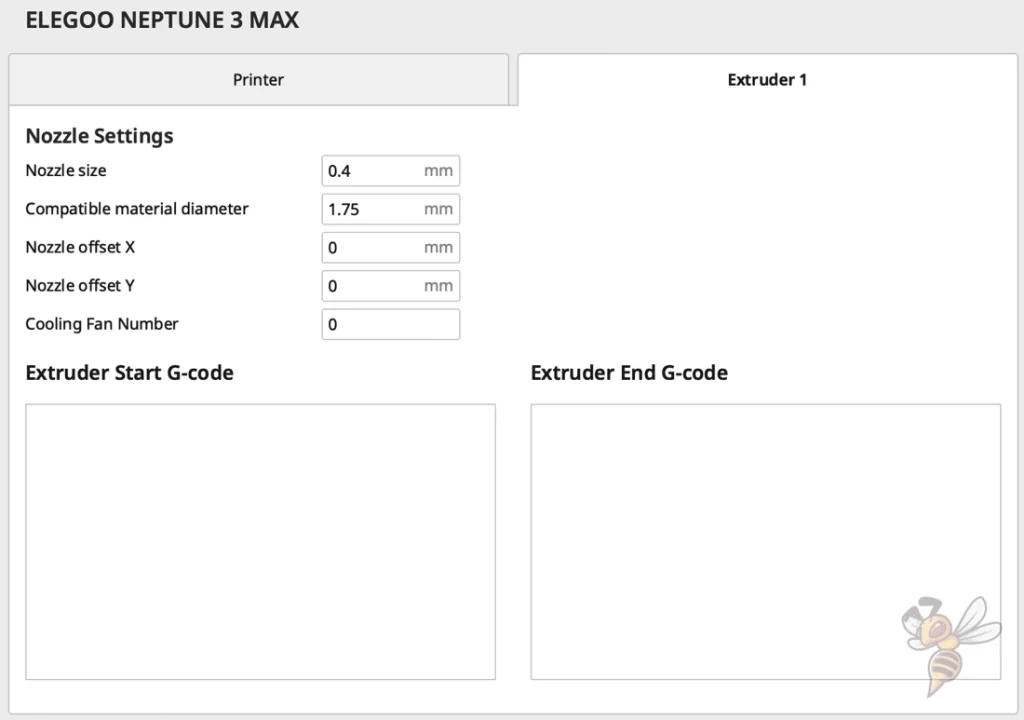
Here is the start G-code:
- G28 ;home
- G92 E0 ;reset extruder
- G1 Z4.0 F3000 ;Move Z Axis up
- G92 E0 ;Reset extruder
- G1 X1.1 Y20 Z0.28 F5000.0 ;Move to start position
- G1 X1.1 Y80.0 Z0.28 F1500.0 E10 ;Draw the first line
- G1 X1.4 Y80.0 Z0.28 F5000.0 ;Move to side a little
- G1 X1.4 Y20 Z0.28 F1500.0 E20 ;Draw the second line
- G92 E0 ;Reset extruder
- G1 Z2.0 F3000 ;Move Z Axis up
And here is the end G-code:
- G91 ;Relative positionning
- G1 E-2 F2700 ;Retract a bit
- G1 E-2 Z0.2 F1600 ;Retract and raise Z
- G1 X5 Y5 F3000 ;Wipe out
- G1 Z10 ;Raise Z more
- G90 ;Absolute positionning
- G1 X0 Y{machine_depth} ;Present print
- M106 S0 ;Turn-off fan
- M104 S0 ;Turn-off hotend
- M140 S0 ;Turn-off bed
- M84 X Y E ;Disable all steppers but Z
After you have defined the machine settings in this way, Cura generates different print settings with different qualities. They consist of default settings and will not fit the Neptune 3 Max.
Most of these settings can be left untouched for now, but the most important ones need to be adjusted to the Neptune 3 Max and the particular filament.
Before we get into the details of each setting and calibration, I’ll show you the best settings for the four standard filaments.
You can find more information on how to create a 3D printer profile in Cura and what you need to pay attention to in this article: How to Create a Custom 3D Printer Profile in Cura
PLA Settings
These are the correct Cura settings for the Neptune 3 Max for PLA:
- Print temperature: 200 °C
- Print bed temperature: 60 °C
- Print speed: 60 mm/s
- Retraction: 2.5 mm at 20 mm/s
- Cooling: 100%
- First layer: 5-10 mm/s, 0% cooling, 100% extrusion width, 100% layer height
Every FDM 3D printer can process PLA. This does not require a special extruder or a very high temperature. PLA can even be printed without a heated print bed. Nevertheless, it is important to find the right settings to avoid printing errors and to achieve perfect results.
You don’t have to worry about print bed adhesion with the Neptune 3 Max and PLA. As long as you follow the necessary steps to create good print bed adhesion, you will get optimal adhesion with any PLA filament at a print bed temperature of 60 °C.
One of the most common print defects with PLA is stringing. To avoid this print defect, the correct print temperature and retraction settings are necessary.
For the print temperature, a value of about 200 °C has worked reliably for me. Depending on what filament you use, the ideal value could be off by a few degrees. Therefore, calibration is important – more on that later in this article.
The direct drive extruder of the Neptune 3 Max works very accurately and reliably. It is therefore not too difficult to find the right settings for retraction. For PLA, values of 2.5 mm at 20 mm per second worked smoothly for me. But retraction is also one of the settings you really need to calibrate to get perfect results.
TIP: Learn how to calibrate your 3D printer to get perfect results every time in my 3D printing course: FDM 3D Printing: The Comprehensive Course from A to Z
(The course teaches everything you need to know for FDM 3D printing in over 60 lessons. The course will get beginners up to my level in no time!)
ABS Settings
These are the correct Cura settings for the Neptune 3 Max for ABS:
- Print temperature: 250 °C
- Print bed temperature: 90 °C
- Print speed: 60 mm/s
- Retraction: 2,5-3,0 mm at 20-30 mm/s
- Cooling: 0% + enclosure
- First layer: 5-10 mm/s, 0% cooling, 100% extrusion width, 100% layer height
ABS filament is very popular for mechanical applications where PLA might be too weak. However, the good mechanical properties also come at a price, as ABS is more difficult to process than PLA.
The main reason for this is that ABS shrinks a lot when cooling down and it can come off the print bed during printing (warping). To avoid this, an enclosure is used to keep the ambient temperature around the printed object homogeneous and warm.
However, finding a suitable enclosure for the Neptune 3 Max is not easy. For smaller objects, you can also try using a draft shield to keep cold air currents away from the object.
The Neptune 3 Max’s PEI print bed also provides excellent adhesion for ABS. However, I have sometimes noticed that on certain objects, the corners of the base can peel off when warping occurs. To prevent the likelihood of this, you can use a suitable adhesive, like Magigoo.
TPU Settings
These are the correct Cura settings for the Neptune 3 Max for TPU:
- Print temperature: 215 °C
- Print bed temperature: 60 °C
- Print speed: 30 mm/s
- Retraction: 3.5 mm at 25 mm/s
- Cooling: 100%
- First layer: 5-10 mm/s, 0% cooling, 100% extrusion width, 100% layer height
Thanks to the direct drive extruder, the Neptune 3 Max can also reliably process flexible filaments. As far as the settings in Cura are concerned, flexible filaments are sometimes very different from rigid flames.
Due to their flexibility, these filaments can compensate for some of the extruder’s movements. Therefore, mainly the printing speed is much lower than for rigid filaments to keep this compensation as low as possible.
But also the retraction is different to other filaments. For me, a retraction distance of 3.5 mm and a retraction speed of 25 mm per second led to reliable results without blobs or stringing.
PETG settings
These are the correct Cura settings for the Neptune 3 Max for PETG:
- Print temperature: 230 °C
- Print bed temperature: 60 °C
- Print speed: 50 mm/s
- Retraction: 2.5 mm at 20 mm/s
- Cooling: 50-100
- First layer: 5-10 mm/s, 0% cooling, 100% extrusion width, 100% layer height
PETG also requires relatively high printing temperatures. The difference between different PETG filaments can sometimes be quite large. For me, a print temperature of 230 °C worked fine, but the perfect value for you could be off by up to 10 °C. Therefore, a calibration of the print temperature is necessary, especially for PETG.
One drawback of the Neptune 3 Max’s hotend is the PTFE tubing between the nozzle and the heat break. PTFE begins to slowly degrade at 240 °C, creating unpleasant and, eventually, unhealthy fumes.
If you regularly print at such temperatures, you should ensure good ventilation and replace the PTFE tube after some time. The Neptune 3 Max comes with a spare part for this.
Another thing of PETG filament is that you have to pay attention to the cooling rate. With some PETG filaments you achieve the best results with a cooling rate of 100%, other filaments can be printed better with less cooling. Especially if you print objects with many overhangs, you have to pay attention to the cooling settings.
Best Cura Settings for the Neptune 3 Max
After the quick overview of the best settings for the Neptune 3 Max in Cura for the four standard filaments, let’s now look at the individual settings in detail.
Print Temperature
The best print temperatures for the Neptune 3 Max in Cura:
- PLA: 200 °C
- ABS: 250 °C
- TPU: 215 °C
- PETG: 230 °C
The Neptune 3 Max reaches temperatures of 260 °C. This allows you to process a wide range of filaments. However, an incorrectly set printing temperature can lead to various printing errors with any of these filaments.
Printing errors that occur when the temperature is too high are typically stringing, blobs, and other over-extrusion phenomena. If the temperature is too low, adhesion to the print bed and between layers can suffer. It can also create holes and other imperfections on the surface.
When considering print temperature, keep in mind that the above values are only good guidelines for the Neptune 3 Max, but will likely not produce perfect results. Each filament is different and can also vary greatly between manufacturers. Therefore, the print temperature is one of the print settings that you must calibrate.
Print Bed Temperature
The best print bed temperatures for the Neptune 3 Max in Cura:
- PLA: 60 °C
- ABS: 90 °C
- TPU: 60 °C
- PETG: 60 °C
The print bed temperature is mainly to ensure good adhesion. Basically, you try to set the print bed temperature as high as you can without causing an elephant foot. With an elephant foot, the filament is too fluid and moves to the side, widening the first layer(s).
With the Neptune 3 Max, setting the print bed temperature correctly is not too difficult. The PEI print bed will create a strong adhesion in itself, so you don’t need too high temperatures and can reduce the chance of an elephant foot.
The above values should give perfect results for each filament. If you detect an elephant foot, you can slightly decrease the temperature and if the adhesion is insufficient, which is unlikely, you can slightly increase it.
Print Speed
The best print speed for the Neptune 3 Max in Cura:
- PLA: 60 mm/s
- ABS: 60 mm/s
- TPU: 30 mm/s
- PETG: 50 mm/s
The print speed of a 3D printer is mainly influenced by the weight of the print head and the stability of the frame. The lighter the print head, the faster it can move without generating vibrations. And the more stable the frame is, the more vibration it can prevent.
The Neptune 3 Max has a very stable frame and a relatively light print head. This makes it not the fastest FDM 3D printer, but it still gets relatively high print speeds. Only with flexible filaments you have to reduce the print speed a lot like with any other 3D printer.
The above values should provide a good starting point, but can be increased further as long as you don’t notice any print errors.
Layer Height
The best layer heights for the Neptune 3 Max in Cura:
- Decorative objects: 0.1 mm
- Standard: 0.2 mm
- Rough, fast prints: 0.3 mm
The Neptune 3 Max comes with a 0.4 mm nozzle. This allows you to realize layer heights from 0.1 mm to 0.3 mm. Of course, you can also install a different nozzle and use different layer heights.
As a rule of thumb, the maximum layer height can be 75% of the diameter of the nozzle and the minimum layer height 25%.
The layer height not only has an influence on the surface quality of the finished object, it also affects the printing time to a large extent. The higher the layers are, the less printing time the object needs.
So, you always have to consider which criterion is more important to you, the printing time or the surface quality? So for decorative objects it is worth waiting a little longer for printing and for objects with a mechanical application it might be worth printing faster with higher layers to save time.
Flow Rate
The best flow rate for the Neptune 3 Max in Cura:
- Default: 100%
- For over-extrusion: 90% to 99%
- For under-extrusion: 101% to 110
You should only adjust the flow rate in rare cases. It is normally always 100%. It defines how much filament is extruded per second.
If you cannot control printing errors caused by over-extrusion, you can decrease the flow rate and increase it for printing errors caused by under-extrusion.
If you are considering adjusting the flow rate, be sure to calibrate it correctly. How to do this is explained later in this article.
Retraction
The best retraction settings for the Neptune 3 Max in Cura:
- PLA: 2.5 mm at 20 mm/s
- ABS: 2.5-3.0 mm at 20-30 mm/s
- TPU: 3.5 mm at 25 mm/s
- PETG: 2.5 mm at 20 mm/s
Retraction defines how much filament and how fast it is pulled back into the nozzle at the end of an extrusion movement. The retraction prevents uncontrolled filament leakage during movements in which the nozzle does not extrude any filament.
Of course, this only works if the retraction settings are perfect. If they are not, the first error that will occur is stringing – the pulling of fine threads between two points on the object.
The above values should give you good results for the filaments in question. However, since the retraction is relatively sensitive and is also somewhat affected by other print settings, it is definitely also one of the settings you need to calibrate to get perfect results.
Infill
The best infill density for the Neptune 3 Max in Cura:
- Decorative objects: 0-15%
- Standard objects: 15-50%
- Stable objects: 50-100%
How dense the filament is inside the object and with which pattern it is printed there describe the infill settings. They are, of course, independent of the 3D printer used.
Lower densities are more suitable for decorative purposes, as you can save a lot of filament. The more stable the object needs to be, the more filament should be inside. But also the pattern with which the infill is printed has an influence on the stability.
High stability (for stable objects):
- Cubic
- Cubic subdivision
- Octet
- Gyroid
Medium stability (for standard objects):
- Grid
- Triangles
- Tri-Hexagon
Low stability (for decorative objects):
- Lines
- Zigzag
- Lightning
First Layer
These are the best Cura settings for the first layer on Neptune 3 Max:
- Layer Height: 100-200% of normal layer height (higher values to increase print bed adhesion)
- Line width: 100-200% of normal line width (higher values to increase print bed adhesion)
- Print temperature: Same as the rest of the object or 5-10 °C higher for better print bed adhesion.
- Print speed: 50% of normal print speed (i.e. 25 mm/s for a normal print speed of 50 mm/s) or 5-10 mm/s for high print bed adhesion
- Flow rate: 100-110% (higher values for poor print bed adhesion)
- Raft/Brim/Skirt: Not necessary as the Neptune 3 Max has a PEI print bed and already extrudes a line at the edge of the print bed due to the Start G-Code.
If the first layer of a 3D print is not printed correctly, the complete process has failed. Mainly it depends here on the print bed adhesion.
There are various possibilities in Cura to improve the print bed adhesion. The values given above are mainly aimed at increasing the time it takes for the filament to cool down. The longer the filament is hot, the better it can flow into the small depressions of the print bed and create a good adhesion.
In all my FDM 3D printers, I use a very low print speed for the first layer of 5 to 10 mm per second. This is one of the most important settings to achieve good adhesion in my opinion.
Cura Settings Calibration for the Neptune 3 Max
To achieve good results with the Neptune 3 Max, the Cura settings given in this article are necessary. However, for perfect results, you still need to optimize and calibrate them to the filament you are using.
The most important settings you should calibrate are the print temperature, the flow rate and the retraction.

Read the full calibration guide:
3D Printer Calibration: Step-by-Step to Perfect Results
How to Calibrate the Print Temperature
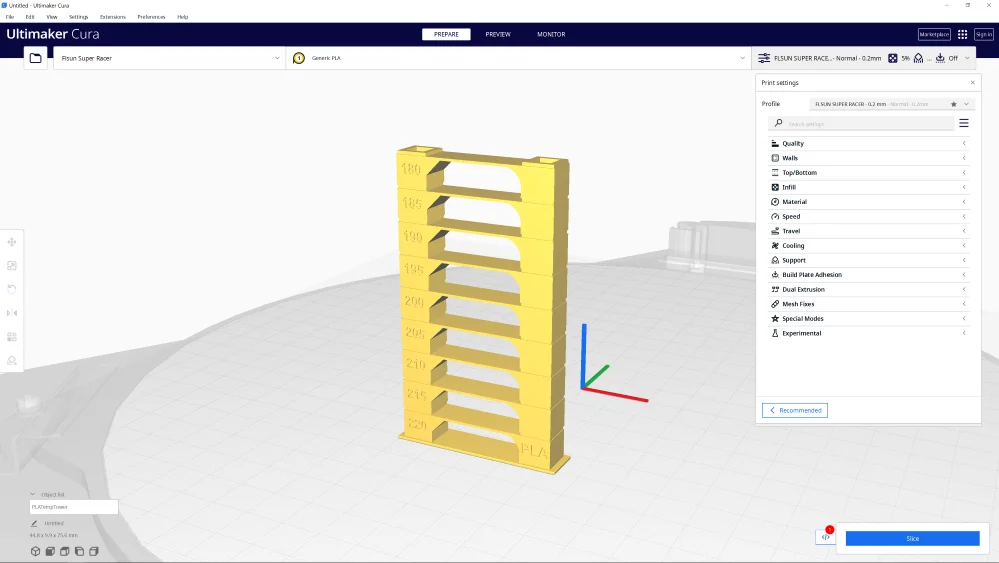
When calibrating the print temperature, you are trying to find the correct value at which the fewest print errors will occur. To save as much time and filament as possible, there are special objects for this.
I like to use so-called temperature towers for this. They consist of several identical layers that are printed at different temperatures. After printing, you can then read off the correct printing temperature. At this temperature, the fewest printing errors will have occurred.
You can find suitable objects on Thingiverse or in the Calibration Shapes plugin from Cura.
How to Calibrate the Flow Rate
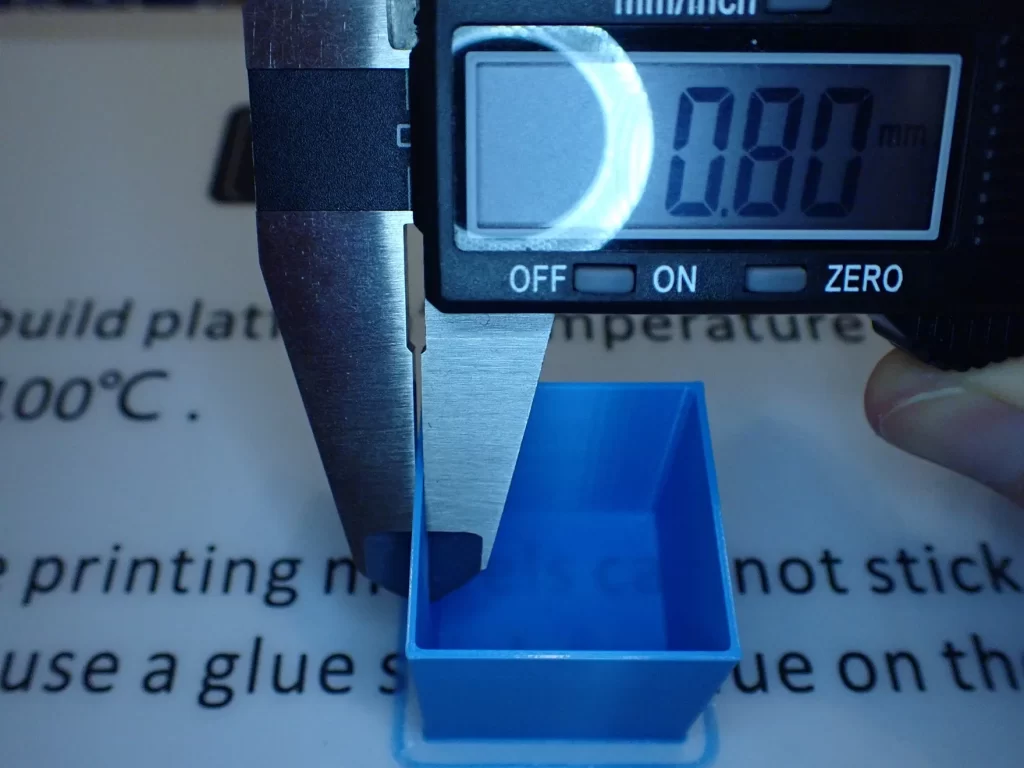
When calibrating the flow rate of a 3D printer, you want to match the line width specified in the slicer as closely as possible to your printed object. If you increase the flow rate, the lines will widen, if you decrease it, they will narrow.
For this calibration I use a hollow cube without upper layers. You can then measure the wall thickness and thus indirectly the line width with a caliper after printing.
How to Calibrate the Retraction

Calibrating the retraction settings is about avoiding stringing. Mainly the retraction distance and the retraction speed are adjusted in small steps.
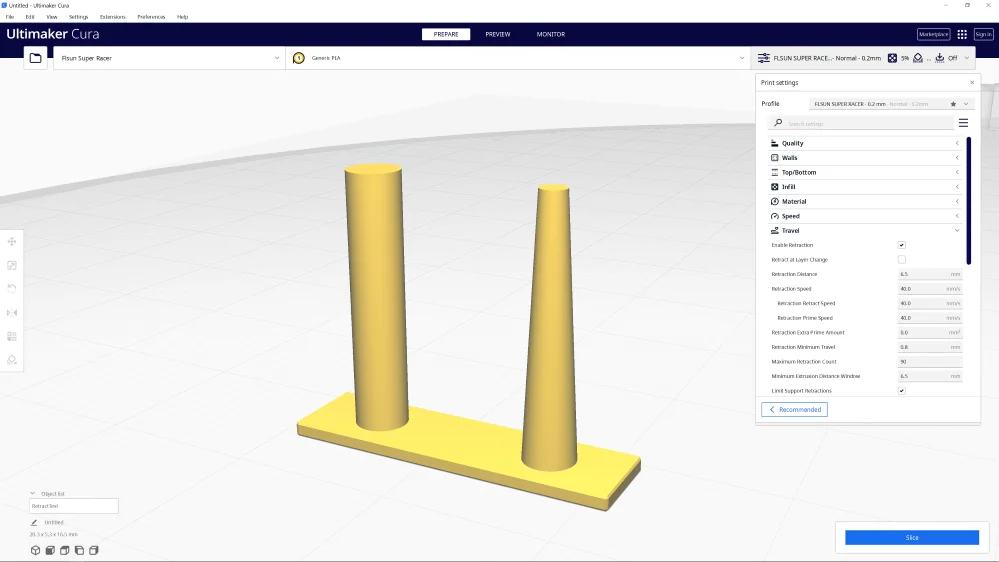
There are also special objects for this purpose. I prefer to use very small objects to save time and filament.
Conclusion
The values given in this article for the Neptune 3 Max should give you a good starting point for your 3D printer. With these values, you will be able to achieve good results.
If you want to get perfect results, you will need to calibrate the most important print settings like print temperature and retraction.
Disclosure: This website is the property of Martin Lütkemeyer and is operated by Martin Lütkemeyer. Martin Lütkemeyer is a member of the Amazon Services LLC and other Affiliate Programs. These are affiliate advertising programs designed to enable websites to earn advertising revenue through advertising and linking to Amazon.com and others. Links marked with * are affiliate links.


