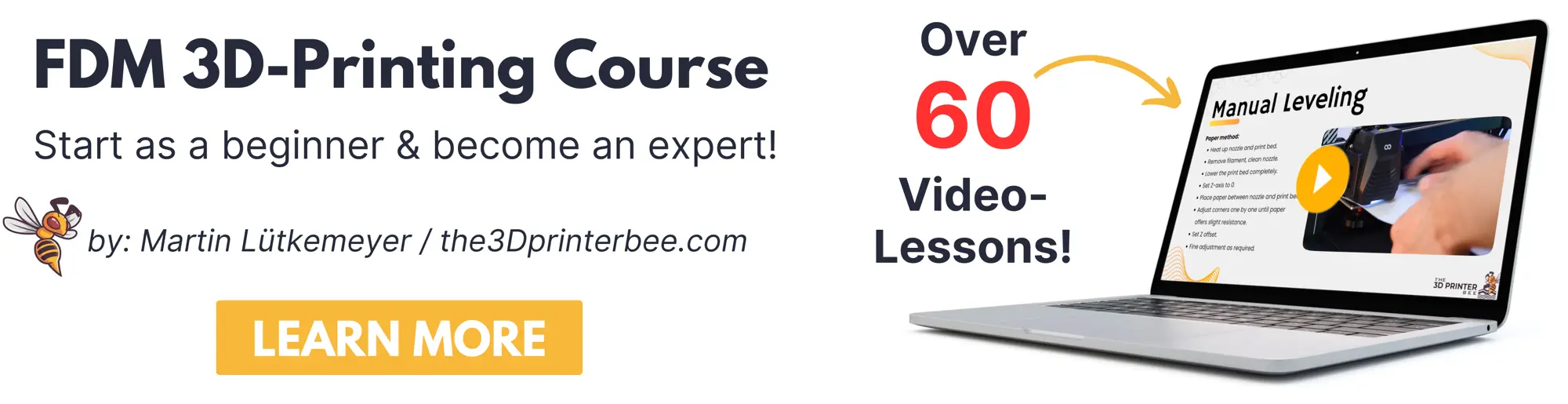- Is a Wash & Cure Station Worth It? Creality UW-03 Review - April 29, 2024
- Z Seam | How to Hide & Avoid | Cura & PrusaSlicer - April 20, 2024
- Qidi Tech Q1 Pro – Best Orca Slicer Settings & Profile - April 9, 2024
Disclosure: Links marked with * are Affiliate Links. I earn from qualifying purchases if you decide to make a purchase through these links – at no additional cost for you!
If you want to create a clean and successful 3D print with TPU, you need to consider a few factors. Printing three-dimensional objects with the filament TPU has many advantages, but the print can also cause problems.
Thermoplastic polyurethane, also called TPU, is a popular 3D print filament because it combines the properties of rubber and plastic.
TPU can be used to create 3D objects that are both extremely strong and elastic, which can be compressed and easily bent.
Unfortunately, 3D printing with the filament TPU often results in so-called hairy printing or stringing. This is a common printing error, which can have several causes.
Before we get into details, here is a brief checklist of solutions for TPU stringing:
- increase the retraction distance of the TPU filament
- increase the retraction speed
- minimize the nozzle temperature
- reduce the printing speed
- Slicer software Simplify3D
- increase the traveling speed
- flow rate at 100 percent
- increase the fan speed
- install extra fan
- find the balance between cooling and heating
In this guide, we will go into all these things in detail and explain to you exactly what the reasons for TPU stringing can be and how you can prevent it.
Table of Contents:
Gathering Experience
Experience is essential for 3D printing. There are several components that play together and need to happen simultaneously. When you’re doing 3D printing with TPU, you need to have exactly the right amount of your material available at the right time.
It is equally important that no filament comes out of the extruder nozzle at the moment when no material is required. This precise interplay is influenced, for example, by the retraction of the filament and the temperature.
Even if manufacturers of the TPU filament specify an ideal temperature range, you have to gain experience yourself. Each material and each 3D printer has a different ideal print temperature range.
If a print is very good, you should note down the most important settings so that you can build on them for prints in the future.
If you don’t adjust the individual settings optimally, deformed threads can form on your three-dimensional object.
We will show you at which settings a check is recommended so that the filament does not leak out unintentionally.
Why is 3D Printing with TPU so Difficult?
Unlike filaments such as ABS, TPU is a particularly soft plastic. This filament is rubber-like and because of its extreme softness, this filament often causes difficulties in the form of stringing during printing.
But What is Stringing Exactly?
The hair-like threads that are created during 3D printing are called stringing or oozing. This printing defect is also known as hairy printing and occurs not only in the filament TPU but also in other materials.
This misprint occurs when the liquid filament flows out of the nozzle while the extruder is moving over the building platform. The excess filament sticks to the three-dimensional object and looks like hair.
In most cases, the cause of stringing is the leakage of liquid plastic.
This means that liquid TPU is coming out of the nozzle as your extruder moves from a section that has already been printed to a section that still needs to be.
The majority of slicing software is equipped with a setting that counteracts stringing.
If your 3D printer has the Retraction setting, your printer can also prevent stringing.
After the 3D print of a section, the retract function causes the material to retract into the nozzle. The retraction of the filament prevents the liquid material from escaping through the extruder.
When a new section is printed, the material is extruded again from the tip.
When the nozzle moves from one section to another, the filament feed unit should be stopped briefly to stop the material flow. If these parameters are not precisely adjusted, filament threads may be formed.
10 Solutions to Prevent Stringing
Retreat Distance
The most important retraction setting is the retraction distance. Depending on the setting, it determines how far the material exits the nozzle.
In general, the probability of stringing is higher if the filament is only slightly pulled out of the heated nozzle.
With the majority of direct-drive extruders, a retraction path of between 0.5 and 2.0 millimeters is sufficient. Note that the filament feed is located directly at the extruder head. 3D printers with direct extruders are the oldest models. In these, the material is fed to the nozzles at the hot end and melted there. The liquid filament emerges from the nozzle and normally creates a precise extrusion line.
If you have a Bowden extruder*, the generous distance between the heated nozzle and the drive gear of the extruder can result in a retraction distance of up to 15 millimeters.
Bowden extruders are mounted either inside or outside the 3D printer.
The Bowden extruder also grips the material and presses it towards the hot end. The main difference is that the material additionally travels a distance through a pipe or hose before it reaches the hot end.
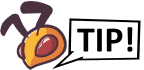
If oozing occurs, increase the retraction distance by one millimeter and check whether the stringing has stopped after changing the distance. In most cases, the unwanted stringing of TPU can be prevented by increasing the retraction distance.
Retraction Speed
Another setting that often leads to oozing is the retraction speed. The retraction speed is responsible for how fast your material is withdrawn from the nozzle.
If you insert the TPU filament too slowly, there is a risk that the liquid and hot plastic will leak from the nozzle.
This means that the liquid filament already escapes before the next printing section. If the material feed withdraws the liquid TPU too quickly, there is a high risk that the filamentary material will detach from the hot nozzle and the liquid filament can no longer be withdrawn.
It can happen that the gear wheel of the material feed can no longer grip and simply drags the filament along. This leads to problems in the subsequent filament transport.
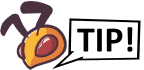
For this reason, it is important that you find out the ideal speed range for filament retraction. In most cases, the optimal range is between 1200 and 6000 millimeters per minute, or in other words, between 20 and 100 millimeters per second.
If your 3D printer is equipped with the slicer Simplify3D, you can benefit from numerous pre-configured profiles. These presets give you an idea of which settings might work.
Of course, you will only find out through practical tests which is the best possible setting for the material TPU to prevent the unattractive stringing.
Another possible cause of filament pulling can be excessive pressure in the nozzle.
If the pressure is too high, there is too much filament in the nozzle. If you want to reduce the pressure of the nozzle, you have to maximize the retraction speed on the one hand and the retraction distance on the other hand.
Nozzle Temperature
Only after you have checked and possibly changed the settings of the retraction, you can check the temperature of the nozzle.
An unsuitable temperature of the nozzles is the third most common cause of filament pulling.
If the extruder temperature is too high, the TPU inside the nozzle becomes extremely liquid. This allows the liquid plastic to escape from the nozzle much more easily.
If you lower the extruder temperature a little, your filament will still be liquid, but a little tougher. When adjusting the extruder temperature, it is important to have a sure instinct, as too low a temperature will cause your plastic to solidify, which will make it difficult to extrude.
Start by reducing the temperature by five degrees Celsius and carry out a practical test. If the stringing problem has not improved, you can reduce the temperature by another five degrees Celsius.
Reducing the extruder temperature can significantly affect the print quality of your 3D object.
Either change the temperature on your slicer before the 3D print or change the extruder temperature directly on your printer during the 3D print.
Printing Speed
Another cause of oozing can be too high printing speed. Choose the speed of your print head carefully. Here quality is more important than time-saving. Of course, everyone wants 3D printing to take less time. However, you should keep in mind that a fast print speed has a negative effect on the quality of your three-dimensional object.
So it is better to set the printing speed a little slower, but you will benefit from a clean print without unsightly threads.
Also, when it comes to printing speed, you will get the best results if you already have some experience. It is important that you make a note of the settings with which you were able to achieve the best results. This way you can take advantage of your experience and optimize it for your next 3D print.
Long Distances Between Printing Sections
If the extruder has to move from one section to another, the risk of stringing is high. The length of this travel path has a large influence on the leakage of liquid TPU.
If you reduce the travel distances of the extruder, you can usually eliminate this problem.
The majority of modern slicer software is able to optimize both the travel paths and the empty runs in order to minimize and, at best, prevent stringing.
The use of the Slicer Simplify3D is recommended because this software finds smart solutions. Simplify3D can even determine driving routes without having to drive over an open space.
If your extruder does not have to make empty runs, the risk of stringing is drastically reduced.
Travel Speed
A possible solution to the stringing problem could be a too low driving speed. If the extruder travels too fast between areas, this can encourage TPU stringing.
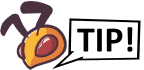
Check how fast you have set the traveling speed. The horizontal speed is the speed of movement in the X and Y axes.
If the extruder has a high traveling speed, the time between the individual printing sections is minimized. In addition, the rapid change from one working area to the other means that less liquid material can escape, which pulls threads.
Flowrate
Make sure the flow rate is at 100 percent. Threads are often a sign of over extrusion.
Fan Speed
If you print objects where the print head has to bridge large distances, stringing may occur. To reduce or avoid this error, the cooling must be optimal.
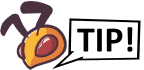
Increase the cooling in ten percent increments if you have reduced the speed of the fan on another object.
Use a More Powerful Fan
Sometimes the performance of the built-in fan of your 3D printer is not sufficient. In this case, you can install an extra fan.
Suitable upgrades are available for most 3D printers. But you can also install a fan of your choice yourself. Here you can find suitable solutions:
Balance Between Cooling and Heating
In 3D printing, the heated TPU exits the extruder at high temperatures. As long as it is still hot, you can shape and bend it. As the liquid plastic cools, the TPU filament solidifies and becomes solid.
You have to find the ideal balance between optimal cooling and ideal heating temperature. Only when the cooling and heating have reached the ideal balance will there be no problems such as stringing during extrusion.
If your 3D printer doesn’t have a cooler, you can upgrade your printer later and add a fan.

Related Post:
40 Types of 3D Printer Filaments – List, Uses & Guide
Disclosure: This website is the property of Martin Lütkemeyer and is operated by Martin Lütkemeyer. Martin Lütkemeyer is a member of the Amazon Services LLC and other Affiliate Programs. These are affiliate advertising programs designed to enable websites to earn advertising revenue through advertising and linking to Amazon.com and others. Links marked with * are affiliate links.