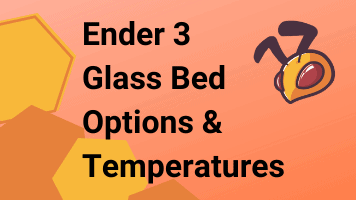- Wet Filament: Prevention, Symptoms & Drying - July 18, 2024
- Sovol SV08 – Best PrusaSlicer Settings & Profile - June 26, 2024
- Sovol SV08 – Best Orca Slicer Settings & Profile - June 26, 2024
Disclosure: Links marked with * are Affiliate Links. I earn from qualifying purchases if you decide to make a purchase through these links – at no additional cost for you!
A variety of printers are available for those interested. Each 3D printing device has both advantages and disadvantages. The Creality Ender 3* is very popular with beginners and advanced users who like to try things out – and not just because of its small price tag.
Among many positive features of this printer, users have repeatedly noted during use that filament adhesion to the print bed is an issue with the Ender 3.
Table of Contents:
Understanding the Technology
To understand why filaments do not adhere to the print bed as expected, it can help to take a closer look at the technology of the printer. The Ender 3 is available in various, slightly different, versions:
However, the basic technology is the same for all printers. It does not matter whether it is an older or newer model of the Ender 3.
With the Ender 3, you have a reliable 3D printer that works with high precision. With +/- 0.1 mm printing accuracy, deviations are hardly noticeable. 0.1 mm is also the maximum layer height. With a print size of 220 x 220 x 250 mm, you can achieve beautiful print objects with exact density.
Precise positioning via the Y-rail mounting and the stable closed frame ensures accurate print pieces of high quality. A rotating nut that can be turned by hand is designed to simplify leveling of the print platform. Data exchange takes place via SD card and USB stick.
The Ender 3 prints with many popular filaments, such as PLA, PETG, ABS, TPU and also HIPS*. A specially adapted filament pass improves printing with flexible filaments.
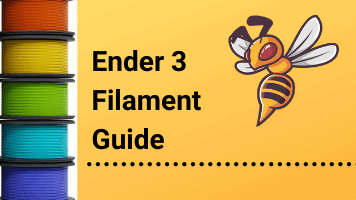
Related Post:
Ender 3 Filament Guide: Settings for PLA, ABS & Co.
The extruder nozzle operates at 0.4 mm throughput. The base of the printer is said to have already shown unevenness in tests, which leads to impairments during print bed calibration.
With the Ender 3, you’ll be printing at a speed of about 50 mm/s.
The print bed has to be readjusted frequently. However, the print results are supposed to be impressive after optimal adjustment. This requires a good instinct and is sometimes considered difficult by users of the printer. Calibrating the print bed may require several attempts. Problems with adhesion to the printing plate have already been mentioned in tests, even though the print bed of the Ender 3 is heated. However, you should not forget that this printer model is an inexpensive entry-level model.
You will find a noteworthy selection of settings and functions in the control unit of the Ender 3. However, this is considered to be slightly unstable. The control wheel is said to have slight inaccuracies.
The assembly of the Ender 3 is considered easy. You should place great emphasis on the z-axis sensor. If this is incorrectly mounted, this will lead to difficulties with the print bed calibration. The printer is delivered to the customer with a lot of accessories. You hardly need any other tools or products, except for the filament. Besides the Ender 3, you’ll find the following components in the printer box:
- USB stick (with instructions)
- various tools
- filament sample
- cleaner for extruders
- wire cutters
- cable tie
- a selection of extruder nozzles
- spatula
Causes of Poor Print Bed Adhesion with the Ender 3
Besides numerous advantages that the Creality Ender 3 offers, it still presents its users with the same major difficulty over and over again:
The 1st layer does not adhere to the print bed.
The 1st layer is the basis for your entire print object. If it detaches from the print surface, your entire print object will shift during the printing phase or even collapse completely. This is annoying. All your efforts are in vain. This unsatisfactory result of your 3D print can have various causes and can be avoided.
Cause 1: Basic Print Bed
The Ender 3 is equipped with a basic print bed. This does not always do what it is supposed to. It is described as uneven by many users and also in tests. The leveling, which is done via a wheel, also presents the user with a greater challenge.
There are three main reasons for the poor adhesion of filament to the printing plate of the Ender 3 printing device:
- Temperature fluctuations of the printing plate;
- insufficiently executed print bed leveling;
- too small or too large a distance between the print bed and the nozzle.
The Ender 3 offers you a heatable print bed. The print bed temperature can significantly influence the adhesion of your 3D printed object, especially the 1st layer, to the printing plate. Without heating the print bed, each newly printed layer cools down much too quickly. This can cause prints to detach from the print plate and deform. It is possible that the entire print object may even be unusable.
You have to test a lot to find the optimal temperature setting for the printing plate. In order for the following layers to adhere smoothly to the previous layer, the layers should cool down fast enough, on the other hand, the print bed of your Ender 3 should be warm enough for the printed layers of filament to get into the right shape.
Proper heating of your print bed on the Ender 3 is virtually your key to optimal adhesion of the filament material to the printing plate.
The original printing plate of the Creality Ender 3 has hardly any visible irregularities that could be responsible for negative effects on your printing object. And yet, on closer inspection, they are there. That’s why Creality has developed a high-quality printing plate made of tempered glass*.
Attached to the heating bed of your printer (by means of clamps, for example), it provides your print objects, especially the first and thus load-bearing layer, with additional optimal support and greatly improved adhesion properties. With this quality glass plate, even difficult materials, such as the volatile plastic ABS, support your print objects without coming loose or slipping.
Cause 2: Poor Quality Filaments
The printing plate and the heating bed are not solely responsible for poor filament adhesion. Often the problem lies in the filament itself and in the nozzles. Therefore, it is recommended not to save on the filament.
Experience shows that some filaments already show bubbles when flowing out of the extruder. These small bubbles in the filament can also lead to adhesion problems on the printing plate or the overall impression of your print artwork appears uneven and disjointed. It is not even said that this problem only affects inexpensive filaments.
The nature, and especially the quality, of the filament also plays a role in adhesion to the printing plate. ABS often proves to be a greater challenge in printing than other materials.
Cause 3: Incorrect Use of the Printer
Trading a 3D printer, such as the Ender 3, turns out to be easy in the overall impression. However, a few technical basics should already be in place. Leveling with the wheel requires extreme precision, an expert eye and a steady hand.
The choice of the location for the printer also plays a decisive role for the print quality and also the adhesion of your print object to the printing plate.
The most common user error: incorrect settings for printing plate leveling.
The most common application error happens when leveling the printing plate, which results in too little or too much distance between the print bed and the nozzle.
This leads to faulty printing results, and in the worst case to the first printed layer detaching from the printing plate. This causes your print object to lose its grip. Before you look for solutions, first understand what happens when the printing plate is improperly leveled.
When creating a 3D printed object, the thermoplastic material (such as filaments) is melted and then passed through the nozzle in an almost liquid state before being transferred to the print bed. During this process, the plastic must remain and adhere to the build plate in a liquid state.
In theory, this means that a greater distance between the print bed and the liquid resin will result in stronger adhesion. Make sure that your print bed has a rough coating that can better hold the liquid print material. This is also the case with the print bed of the Ender 3.
Glass plates, on the other hand, are smooth, very stiff and flat, which should ensure even contact with the surface for further buildup. Thus, both the rough printing plate and the smooth glass surface have their justified advantage in 3D printing.
Solution:
If adhesion problems occur when printing on the glass plate, the correct distance setting of the nozzle to the glass plate provides a remedy by improving the adhesive ability of the plastic.
Location
A well-ventilated room plays just as important a role as a straight footprint for your Ender 3 printer. In addition, the printing plate should always be free of dust and dirt to avoid adhesion problems.
Solution:
Make sure that your Creality Ender 3 printing device is provided with a closed installation space if possible. This will prevent outside interference with your 3D printing, such as drafts, moisture, or other harmful particles.
The closed heated build space prevents, especially with ABS material, the undesired warping of the printed object due to different cooling phases. The warping is caused by slight shrinkage during cooling.
More tips and instructions for optimizing the adhesion properties of the Ender 3D glass print bed
Even a few measures lead to an improvement in the adhesion of your print object to the glass plate and thus to a considerable increase in the quality of your entire 3D printing unit.
Tip 1: Check the evenness of the glass print bed
First, check that the glass print bed for your Ender 3 printer is flat and level. The best way to check the flatness of the glass plate is to use a straight ruler. If it is uneven, the first layer of your 3D print will adhere poorly or not at all, resulting in misprints that could be avoided. A print bed must be perfectly flat and level.
Tip 2: Alignment of the glass bed
Another important action, as described above, is the alignment of the glass bed. Optimal alignment is critical to your overall 3D printing results. To adjust, press the leveling buttons on the Ender 3 under the build platform for your print bed. Make sure that every point on the print plate is the same distance from the nozzle.
Tip 3: Proper cleaning
It is also important to clean the glass plate, as clean work materials and well-maintained printer components are also the basic prerequisites for a positive work result.
The glass plate of the Ender 3 printing device very quickly attracts dirt, oil and dust, which leads to poor adhesion results on the printing plate. Dirty glass plates can even jeopardize the entire print.
To improve the adhesion properties of your Ender 3 glass plate, clean it within a few minutes with a clean cloth soaked in a little isopropyl alcohol. This cleaning should be done at regular intervals, or better, after each print object.
Tip 4: Reduced print speed with 1st layer
If you work at reduced speed for the first layer of your 3D printed pieces, you automatically enable the filament to adhere better to the print bed – without any aids. The print material needs time to settle.
The challenge of poor adhesion of print objects to the printing plate also exists with other printers besides your Ender 3. To solve this problem, experts have developed more and more tools.
To make your 3D printed objects adhere better to the printing plate, you could also use the following tools:
Special adhesives: There are now many good adhesives commercially available that better bond your print object to the 1st layer on the printing plate while allowing for easy removal after the print is complete.
You can choose between special glue sticks* and spray adhesive*. It’s a matter of type which adhesive you get on better with. Many people do without this good aid because they think the print object must adhere to the printing plate by itself. Make it easy on yourself. Masking tape can also be a solution.
If, for whatever reason, you notice poor adhesion properties on the printing plate of your Ender 3, then use one of the adhesive aids. You can immediately look forward to an improved adhesion result.
Your print object should adhere well to the plate, especially at the corners, in order to avoid so-called warping, the rolling up of edges and corners.
Hairspray has also often proven to have positive adhesion effects due to its adhesive effect.
Brim & Raft
Brims and Rafts are considered to be an easy way to optimize adhesion on the printing bed. To do this, you set the respective function in the slicer program (e.g. in Cura under Build Plate Adhesion).
These are auxiliary prints that directly are attached to your main print object and thus create a larger contact area of the object. This has a very positive effect on the adhesion of your print. Once your print project is complete, you simply remove the auxiliary prints.
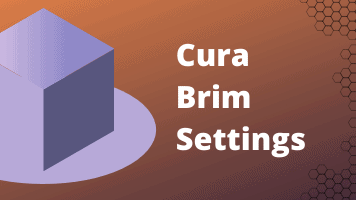
Related Post:
Cura Brim | Best Settings against Warping
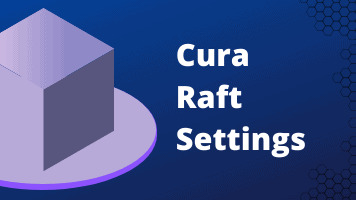
Related Post:
Cura Raft | Best Settings for Good Bed Adhesion
Buildtak
In the young 3D printing scene, there is always talk of Buildtak* as a solution for better adhesion of print objects to the printing plate. This is a special film that is glued to a plate, which should be completely free of bubbles.
Applied to the substrate, Buildtak, as can often be read, ensures optimized and sometimes ‘too good’ adhesion of the printed object. Detaching the finished object can thus quickly become a challenge.
The positive adhesion properties as an absolute necessity for excellent 3D printing again compensate for this small downer.
FAQ
Does filament never adhere to the printing plate on its own?
Under optimal conditions, filament adheres to the printing plate by itself. If the distance between the nozzles and the printing plate is correct and the temperature is set correctly, these are already good conditions for the adhesion of print objects to the printing plate.
If the printing speed for the first layer is slow, the chance of getting by without any auxiliaries at all is increased.
What is borosilicate glass and what does it have to do with adhesion optimization?
Borosilicate glass* is a special type of glass on which ABS and PLA prints in particular adhere better than on standard glass printing plates. Prints on this glass turn out very flat (planar) in the result.
The high heat resistance of this type of glass enables printing at very high temperatures. In addition, printing plates made of borosilicate glass are considered break-resistant and extremely durable.
Is it necessary to heat filament before use?
Many filaments develop hygroscopic properties. They thus increasingly absorb the moisture of their environment. This even goes so far that filament that has just been opened already becomes unusable.
Damp filament makes for particularly poor adhesion results on the printing plate and other consequences for your 3D print, such as air bubble formation and porosity on your finished print object. Suitable devices are commercially available in which filament spools are dried*. Since each type of filament tends to dry to different degrees, there are also containers for different types of filament.
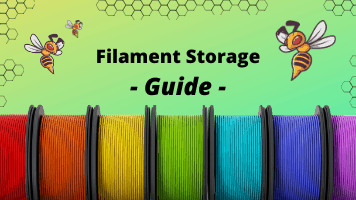
Related Post:
3D Printer Filament Storage: Complete Guide
Conclusion
With the Creality Ender 3 or Ender 3 Pro*, you have a printing device with a balanced price-performance ratio that delivers very good printing results. In addition, the handling by the user is important.
If you take all precautions to ensure that the first layer of your print adheres properly to the print bed, then nothing will stand in the way of your successful print project.
The most important components that play a decisive role in the adhesion of the first layer to the printing plate are the condition of the printing plate, the distance between the nozzle and the printing plate, the correct alignment of the printing plate, and the printer environment and possible auxiliaries.
3D printing is a great adventure for many. There are solutions for everything, including potential 3D printing adhesion issues with your Ender 3 from Creality.
Disclosure: This website is the property of Martin Lütkemeyer and is operated by Martin Lütkemeyer. Martin Lütkemeyer is a member of the Amazon Services LLC and other Affiliate Programs. These are affiliate advertising programs designed to enable websites to earn advertising revenue through advertising and linking to Amazon.com and others. Links marked with * are affiliate links.