- Z Seam | How to Hide & Avoid | Cura & PrusaSlicer - April 20, 2024
- Qidi Tech Q1 Pro – Best Orca Slicer Settings & Profile - April 9, 2024
- Creality Ender-3 V3 Review – Will CoreXZ be the New Trend? - March 27, 2024
Disclosure: Links marked with * are Affiliate Links. I earn from qualifying purchases if you decide to make a purchase through these links – at no additional cost for you!
The Sermoon V1 Pro* is a high-quality 3D printer that is suitable for both private and professional use. It has a fairly small print volume, which makes it very compact, prints quickly and produces high-resolution results. It also has a number of features that make it easy to use, even for beginners.
Besides the important selling points like the Sprite Direct Drive Extruder, the sealed enclosure and the integrated camera, there are many other features the Sermoon V1 Pro has to offer. Find out what they are, what they do and what print quality you can expect from it in this hands-on test and detailed review.
UPDATE: The Sermon V1 Pro is now obsolete in many ways because the K1 Series from Creality is way better in every regard!
Table of Contents:
- 1 Key Takeaways
- 2 Who Should Buy the Sermoon V1 Pro?
- 3 Pros & Cons > Sermoon V1 Pro Review
- 4 Technical Specifications > Sermoon V1 Pro Review
- 5 Scope of Delivery > Sermoon V1 Pro Review
- 6 Setup > Sermoon V1 Pro Review
- 7 Features > Sermoon V1 Pro Review
- 7.1 “Sprite” Dual-Gear Direct Extruder
- 7.2 WiFi Connection
- 7.3 Noise < 45dB
- 7.4 Printing is Paused when the Door is Opened
- 7.5 Built-In Camera
- 7.6 Level-Free
- 7.7 Supports PLA/ABS/TPU/PETG
- 7.8 Fully Closed, Transparent Enclosure
- 7.9 Quick to Change Nozzle
- 7.10 Magnetic, Flexible Print Bed
- 7.11 Automatic Filament Feeding and Removal
- 7.12 Filament Sensor
- 7.13 Resume Print
- 7.14 Automatic Energy-Saving LEDs
- 7.15 4.3-Inch Touchscreen
- 8 Operation > Sermoon V1 Pro Review
- 9 Control the Printer via the Creality Cloud App > Sermoon V1 Pro Review
- 10 Heating Times > Sermoon V1 Pro Review
- 11 Power Consumption > Sermoon V1 Pro Review
- 12 Print Speed > Sermoon V1 Pro Review
- 13 Slicer > Sermoon V1 Pro Review
- 14 Print Quality > Sermoon V1 Pro Review
- 15 Is the Sermoon V1 Pro Worth It?
Key Takeaways
- Print volume of 175 x 175 x 165 mm
- Accuracy of 0.1 mm
- “Sprite” Direct Drive Extruder
- Integrated camera
- Closed enclosure
- Flexible, magnetic print bed
Who Should Buy the Sermoon V1 Pro?
The Creality Sermoon V1 Pro is perfect for beginners. It is also very well suited for children due to its simple operation and the interruption of the print when the door is opened. But also in the professional field, it finds its place with its reproducible and reliably good print quality.
Pros & Cons
> Sermoon V1 Pro Review
PRO:
- Closed print volume
- Sprite Direct Drive Extruder
- Very good print bed adhesion
- Very user friendly
- Integrated camera
- Creality Cloud App
- Compact design
- Filament sensor
- Resume Print
- Low power consumption
CON:
- Print bed only up to 80 °C (for ABS 90 ± 10 °C is recommended – so it works, but not ideal)
- Relatively small print volume
Technical Specifications
> Sermoon V1 Pro Review
DEVICE
- Technology: FDM
- Size: 400 x 380 x 430 mm
- Weight: 11.5 kg
- Operation: 4.3-inch color touch screen
PRINTING
- Print volume: 175 x 175 x 165 mm
- Extruder: Sprite Direct Drive
- Max. nozzle temperature: 250 °C
- Max. print bed temperature: 80 °C
- Accuracy: ± 0.1 mm
- Layer height: 0.1-0.4 mm
- Nozzle: 1 x 0.4 mm
- Filaments: 1.75 mm PLA, ABS, PETG, TPU
- Resume Print: Yes
- Filament sensor: Yes
- Camera: Yes
SOFTWARE
- Connectivity: WiFi, SD card
- Slicer: Creality Slicer, Cura, Simplify3D, Slic3r, Repetier Host
Scope of Delivery
> Sermoon V1 Pro Review





The Creality Sermoon V1 Pro 3D printer comes with everything you need to get started. The included accessories include the most important tools and especially good filament pliers. The printer also comes with some PLA filament – but that’s only enough for a few test prints. You should get more filament when buying the printer or directly afterward.
What I really like about the Sermoon V1 Pro is the transport protection of the moving parts inside the 3D printer. All axes and the print bed have been fixed with as little material as possible and yet so that nothing can move.
It also eliminates the use of styrofoam and instead uses sturdy cardboard inserts to lock the printer into the package. This creates much less waste and is much more environmentally friendly than the plastic and styrofoam avalanches of some other 3D printers!
The following items are included with the Creality Sermoon V1 Pro:
- Completely pre-assembled 3D printer
- Some PLA filament
- Operating instructions
- After-sales service card
- Certificate card
- Leveling paper
- Replacement nozzle
- Needle for nozzle cleaning
- Tools incl. filament pliers
- Power cable
- SD-USB adapter
- SD card:
- Digital instruction manual
- Creality Slicer Software
- Operation video
- Recommended parameters for the slicer
- Test models as STL and GCode
Setup
> Sermoon V1 Pro Review
The assembly of the Sermoon V1 Pro is almost non-existent. The printer comes completely pre-assembled and is ready to use after you have removed the transport locks.
The only thing you need to do before the first use is to level the print bed. Creality advertises that the Sermoon V1 Pro does not require leveling, but you will need to level the print bed at least once before the first use and at regular intervals – and in fact manually.
The scope of delivery even includes a piece of paper that is intended exactly for this purpose. You can start the “semi-automatic” leveling via the menu. The print head then moves to five different points on the print bed at the touch of a button.
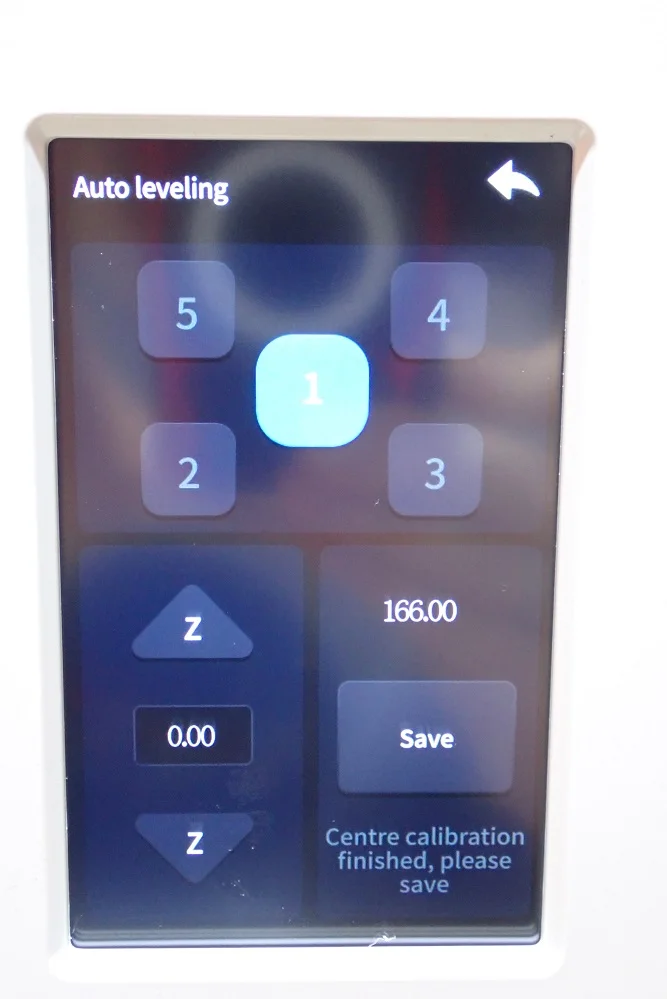

Under the print bed, there are adjusting screws with which you can change the inclination. You can also adjust the Z-Offset via the menu. The distance between the nozzle and the print bed should be set so that you can still move the piece of paper with some friction in between. The result will be filament lines that are neither squashed nor too loose on the print bed.
I have been using the Sermoon V1 Pro for some time now and have not had to re-level the print bed once. Apparently, the suspension is very robust. On top of that, you take the object out of the printer with the magnetic print bed surface and then remove it. So there’s not a lot of mechanical force on the print bed if you were to lift a large object off the print bed. This also makes it less likely to move.
Features
> Sermoon V1 Pro Review
The Sermoon V1 Pro has been designed to be as user-friendly as possible so that printing is just a few clicks away and as error-free as possible. That’s exactly what all of its features are designed to do.
“Sprite” Dual-Gear Direct Extruder



One of the outstanding features of the Creality Sermoon V1 Pro is the “Sprite” Dual-Gear Direct Drive Extruder. This extruder uses two gears to drive the filament directly into the hotend, resulting in higher reliability and less filament wear.
The Dual-Gear Direct Drive Extruder is also capable of printing with a wider range of materials, including flexible filament. A Direct Drive extruder is better at printing flexible filament than a Bowden extruder because the filament is driven directly into the hotend. This means there is less risk of the filament getting tangled in the Bowden tube.
I have now tested the Sprite extruder in several Creality 3D printers, as well as the Sprite Pro Extruder Kit which allows you to upgrade a 3D printer. In both the standard and Pro versions, one of the big advantages of this extruder is that it can extrude so precisely. It is therefore not only well suited for flexible filaments, but it also increases the extrusion accuracy for all other filaments.
While you may read the same 0.1mm print accuracy on paper for a low-budget 3D printer and the Sermoon V1 Pro, the actual accuracies can differ greatly. With the Sprite extruder, the extrusion is very consistent and repeatable, keeping the quality the same across the entire object. This cannot be compared to a low-budget Bowden extruder.
WiFi Connection
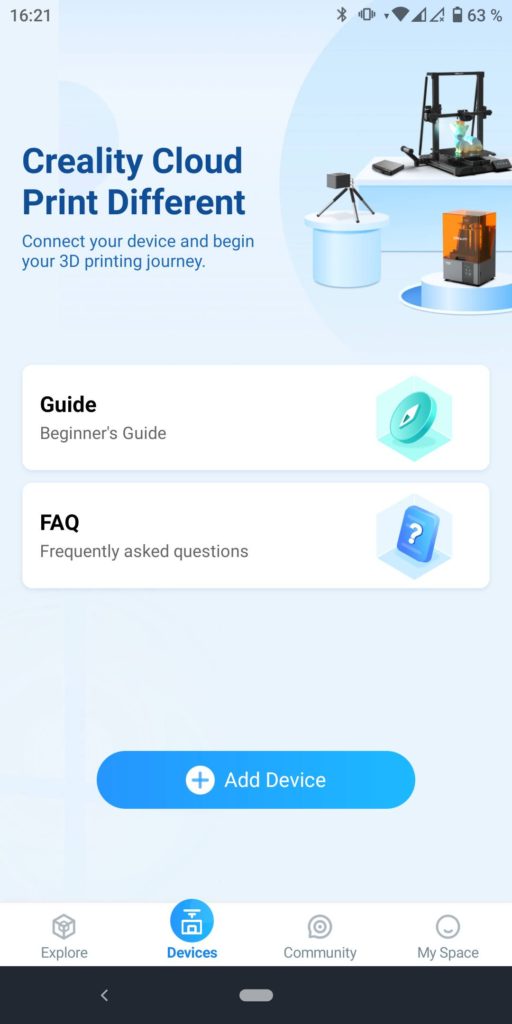
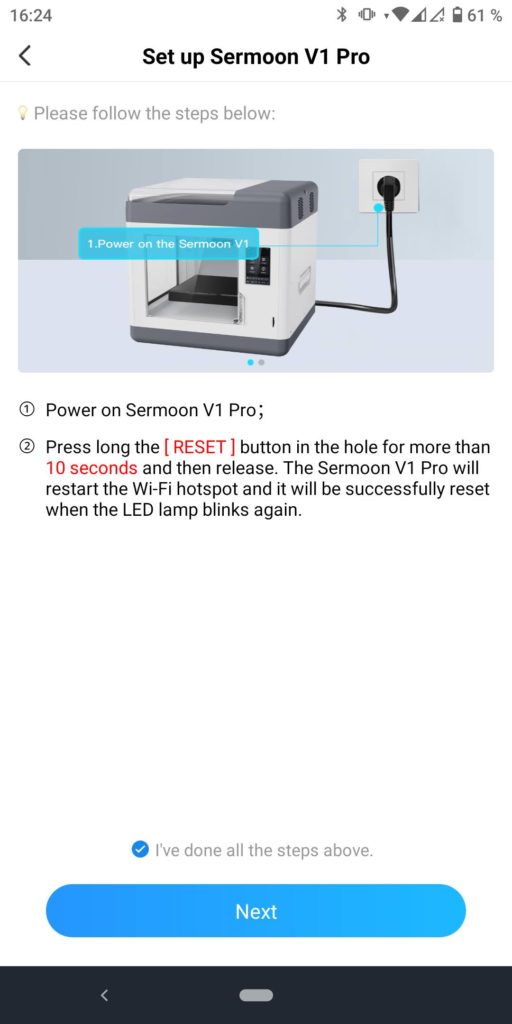
The Sermoon V1 Pro can be connected to WiFi via the app. This gives the printer an internet connection and allows it to be controlled remotely. The app is available for both Android and iOS devices.
You can also send the finished print files from the slicer to the 3D printer via WiFi. This saves you from carrying the SD card back and forth. You also save the manual update of the firmware. Via the Creality Cloud App, you can do this simply by pressing a button.
The Sermoon V1 Pro has an integrated camera that monitors the print volume from the inside. You can only access this camera via the Wi-Fi connection or the app. Thus, you can always check from anywhere whether your 3D print is running or not. I find the connection between the camera and the app very practical.
Noise < 45dB
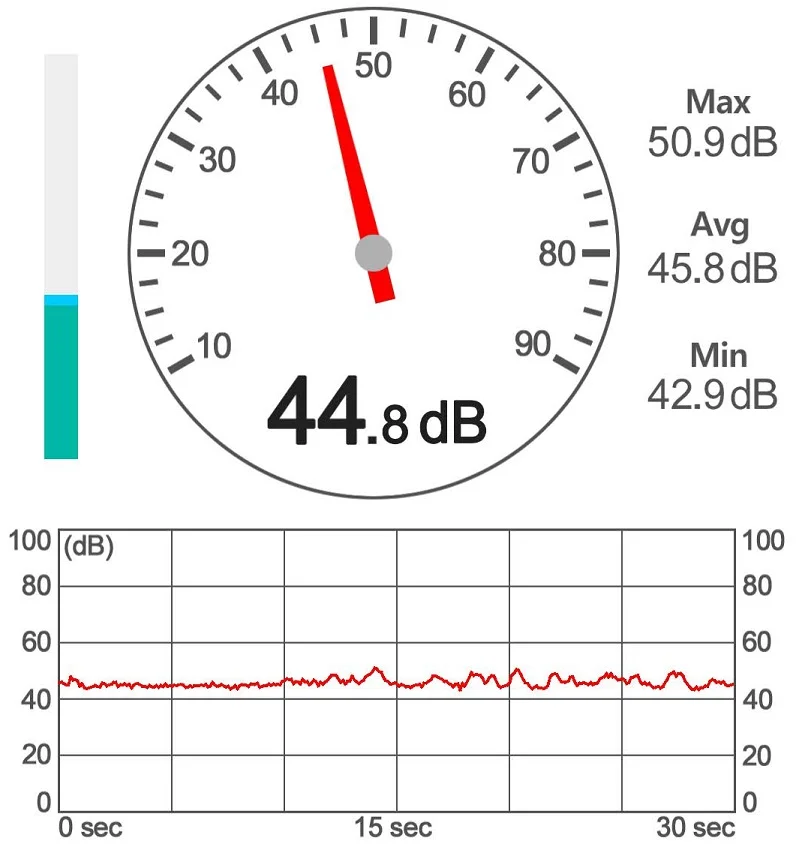
If you’re looking for a 3D printer that doesn’t make too much noise, the Sermoon V1 Pro is a good choice. This printer has a volume of around 45 dB, which is relatively quiet for a 3D printer. This 45 dB volume makes it one of the quieter options on the market. Especially when you close the enclosure, the noise level is muffled even further.
I measured the noise level over a 30-second period during printing. On average, it was actually about 45 decibels, with the lowest values of about 43 decibels and maximum values of about 51 decibels. The values were measured at a distance of 30 cm above the 3D printer with the hood open.
The noise level one meter away from the 3D printer and with the enclosure closed is much lower. So you can be in the same room as the printer and still have a quiet conversation or do other activities.
Printing is Paused when the Door is Opened


The Sermoon V1 Pro is perfectly suitable for children. This is not only due to the high user-friendliness but also to the fact that the print is immediately paused as soon as the door of the enclosure is opened. This means that no one can accidentally crush their fingers while the print is running.
The door snaps on the enclosure at the top and bottom with magnets. On the upper side, there is a magnetic switch which is triggered as soon as the door is opened. As soon as the magnetic switch is triggered, the print is immediately interrupted and all moving parts stop immediately.
Hidden deeper in the settings is the option to disable this function. After deactivation, you can open and close the door of the enclosure without interrupting the running print. So if you want to use the 3D printer in a household with children, you should regularly check or test whether this setting is still active.
Built-In Camera
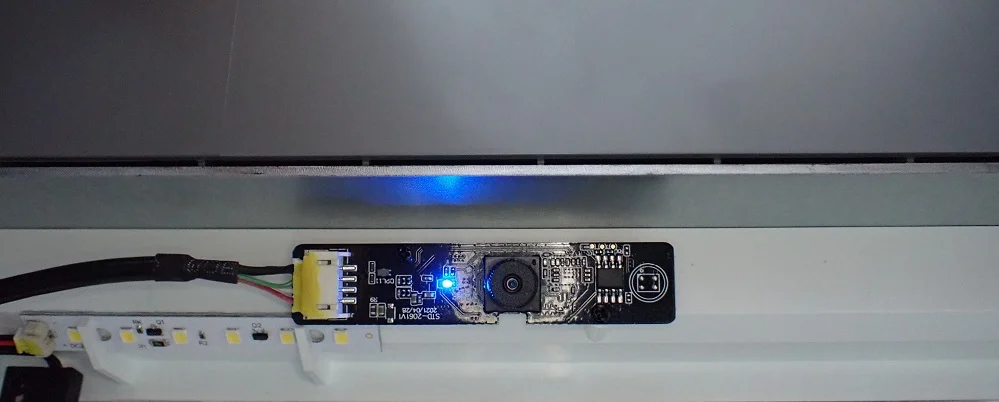

The Creality Sermoon V1 Pro has a built-in camera that can be used for video monitoring of the 3D print. You can also use the camera to take pictures and videos of your print. The camera is located directly above the door of the enclosure inside the print volume.
In my eyes, the best option is to use this camera together with the Creative Cloud app. Through the app, you can access the live feed of the camera from anywhere. This way you can monitor the print from anywhere and quickly intervene and stop the print if something happens.
I find this feature very nice and practical, as it has saved me the one or other walk into the room with the 3D printer to see what’s going on. It is also very convenient to be able to pause or cancel the print at any time via the app if you should actually recognize an emergency on the live feed.
Level-Free

Creality advertises that the Sermoon V1 Pro is level-free and you can start printing immediately. But this is not true, because you have to manually level the print bed once before the first print. After that, it takes a long time until you have to repeat this process because the print bed is mounted very stably, but this can not really be called level-free.
To manually level the print bed of a 3D printer, the paper method can be used. This involves placing a piece of paper under the nozzle and adjusting the rotary screws under the print bed until the paper can only be moved freely with slight resistance.
The Sermoon V1 Pro moves to 5 different points on the print bed where you have to repeat this process. You can also set the Z-Offset via the menu. Once the entire print bed is leveled, the 3D printer can be started. The leveling process only takes about 5 minutes.
Supports PLA/ABS/TPU/PETG

The Sermoon V1 Pro is compatible with all standard filaments PLA, ABS, TPU and PETG. The printer comes with a 0.4mm nozzle, allowing you to use 1.75 mm filament.
PLA: The Sermoon V1 Pro is perfect for PLA! Although the enclosure is not useful for PLA and you have to open it, the print bed adhesion is excellent for PLA. Even small, delicate first layers hold on the print bed without glue. Also, the accuracy of the Sprite Direct Drive Extruder improves the performance with PLA noticeably compared to other 3D printers.
ABS: I myself had no problems printing ABS with the Sermoon V1 Pro, but it is only conditionally suitable for many ABS filaments. The print bed only reaches 80 °C, which is a bit low for some ABS filaments. So the print bed adhesion could sometimes be suboptimal with ABS and needs to be supported with adhesives like Magigoo. The advantage of the Sermoon V1 Pro for ABS is its enclosure. The enclosure must be closed and the print bed must be heated up to 80 °C 10 minutes before printing. This way you achieve a warm, homogeneous ambient temperature, which is absolutely necessary for ABS.
TPU: I have not tested the Sermoon V1 Pro with TPU myself, but it should have no problems with it thanks to the Sprite Direct Drive Extruder. I have successfully printed with this extruder on other 3D printers without problems with TPU.
PETG: PETG is very prone to stringing. So the print quality is highly dependent on the retraction settings. However, the high-quality Sprite extruder can be calibrated very easily in this respect. Print bed adhesion is also very good with the Sermoon V1 Pro for PETG and I have not had any problems with it.
Fully Closed, Transparent Enclosure


The Sermoon V1 Pro has an enclosure that can be completely closed via a door and a hood. You only need the hood for certain filaments like ABS to keep the interior at a homogeneous high ambient temperature. For PLA you can open the hood. So that the enclosure can also be completely closed, there is a door that is fixed with magnets.
The closed enclosure is important when 3D printing with ABS because it helps maintain a homogenous high temperature inside the printer. This is necessary to prevent warping and shrinking of the print.
On my Sermoon V1 Pro it was a little difficult to close the hood completely. It seems as if either the hood is half a millimeter too wide or the enclosure has warped something during transport. With a little force, however, it still worked to close the enclosure completely.
Because of the closed enclosure, you can heat up the inside of the print volume before printing with ABS. Before I started printing with ABS I heated the inside of the enclosure for 10 minutes above the print bed temperature. When the print bed is at 80 °C for 10 minutes, it is nice and warm inside the 3D printer. Ideal conditions for printing ABS.
Quick to Change Nozzle

The nozzle can wear out quickly if the wrong type of filament is used. For example, if you use PLA filament with carbon, the nozzle will wear out much faster than if you use regular PLA filament.
If the nozzle is heavily worn, it becomes difficult to keep the print quality high. Stringing and generally uneven extrusion are more common. The filament will then exit around the nozzle rather than out of a perfect circle opening.
With the Sprite extruder of the Sermoon V1 Pro, the nozzle can be replaced very easily. You only have to heat up the temperature to the melting temperature of the filament you used last and then you can easily unscrew the nozzle from the print head with a pair of pliers and replace it. The scope of delivery includes another nozzle.
When removing the hot nozzle, of course, be careful not to burn your fingers and have a surface ready that you can place the hot nozzle on (glass would be perfect).
Magnetic, Flexible Print Bed

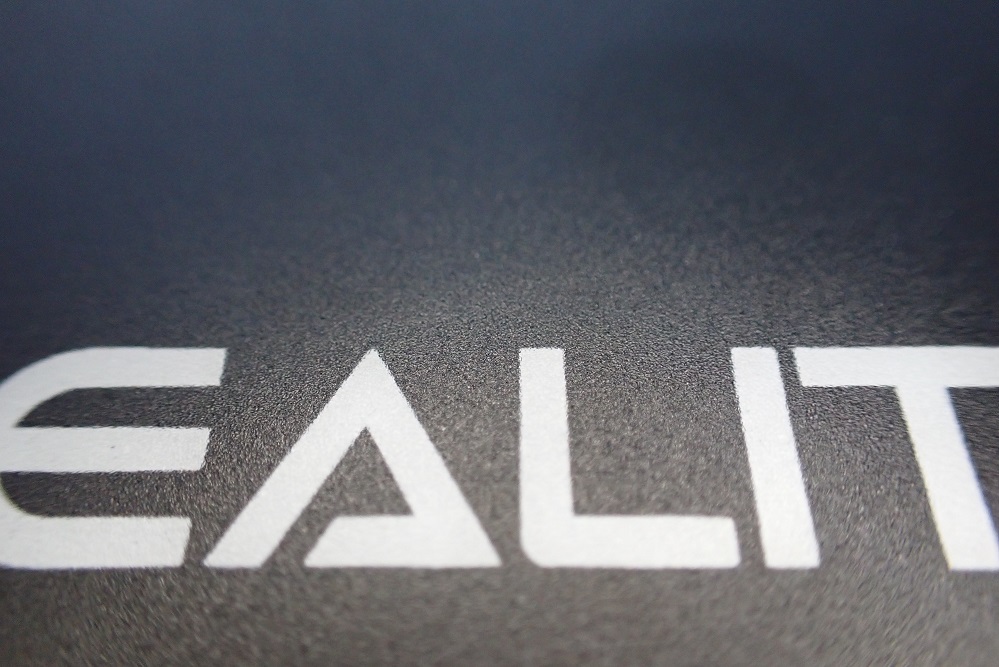
One of the most practical features of the Creality Sermoon V1 Pro is its magnetic, flexible print bed. This makes it easy to remove prints without damaging them, and you can use a variety of materials with the printer.
The print bed adhesion is nearly perfect! I never had to use adhesives like Magigoo to artificially increase the adhesion.
The only really big drawback of the Sermoon V1 Pro is that the print bed can only be used up to 80 °C. Its enclosure would make it perfect for ABS, but ABS requires 90 ± 10 °C for the print bed. This means that it is not suitable for most ABS filaments. There are a few ABS filaments that can be printed at 80 °C, but you may have problems with the print bed adhesion.
I tried it myself and printed the small T-Rex at 80 °C (see below for print quality). With some Magigoo for ABS and a big raft it worked. But it is not optimal.

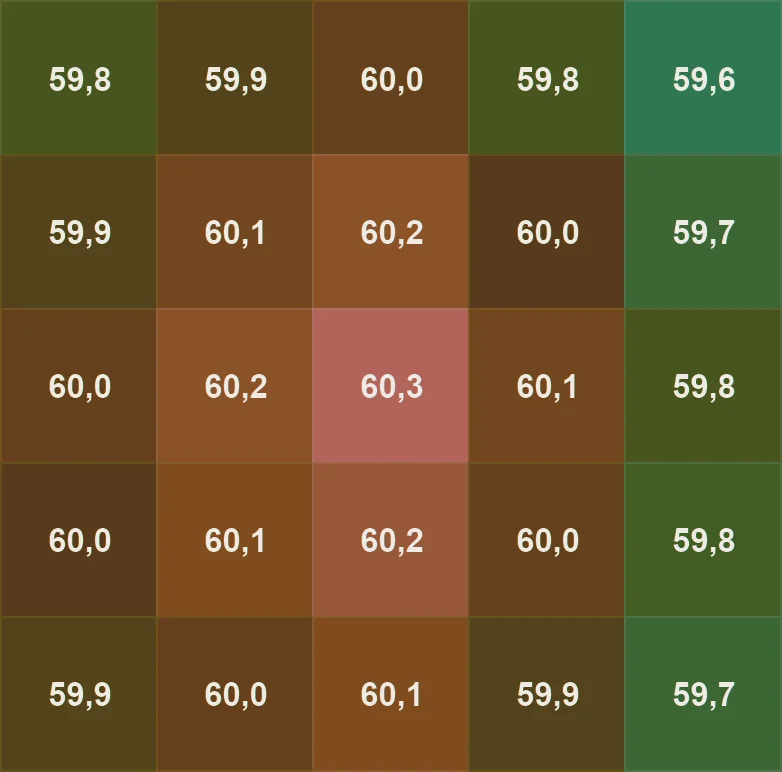
As far as the temperature homogeneity of the print bed is concerned, I am quite satisfied. The largest deviation I measured was 0.7 °C between one of the outermost corners and the center of the print bed. For most objects, this is absolutely sufficient. And even large objects will not suffer from this small deviation. But for certain filaments, like ABS, I would definitely advise you to use an adhesive, especially if the object is large and reaches into the corners.
At the beginning, I was afraid that the suspension of the print bed could cause vibrations on the Z-axis. The print bed is only mounted on one side. Especially with large or high objects, this could lead to Z-banding or other inaccuracies.
However, this fear was apparently unjustified, as even a large test print was printed without errors. Obviously, the print bed is very light due to its small size, which means that the risk of such vibrations is also very low.
Automatic Filament Feeding and Removal
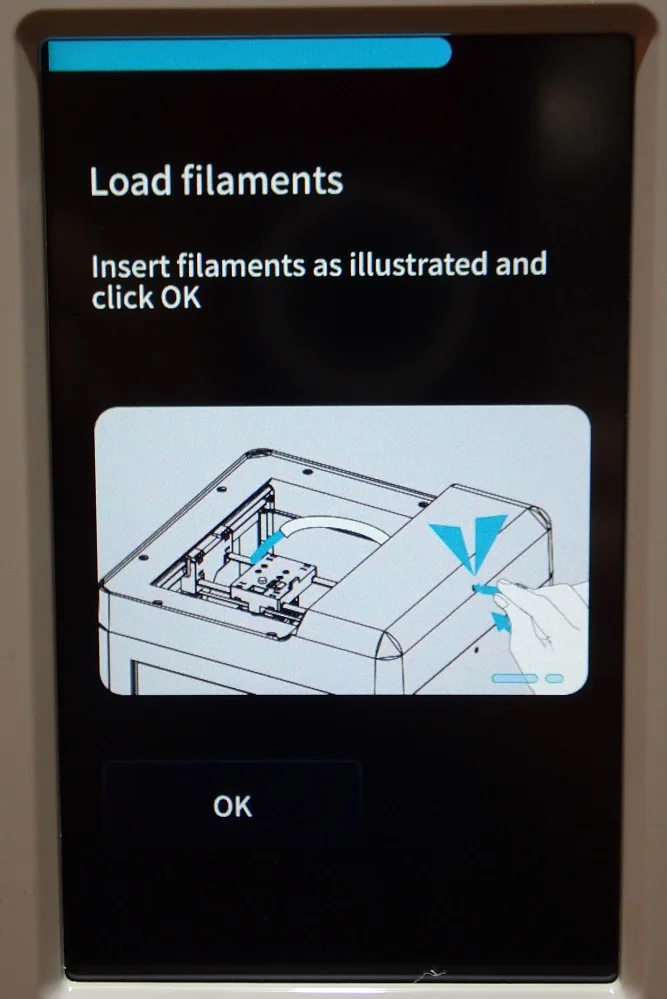
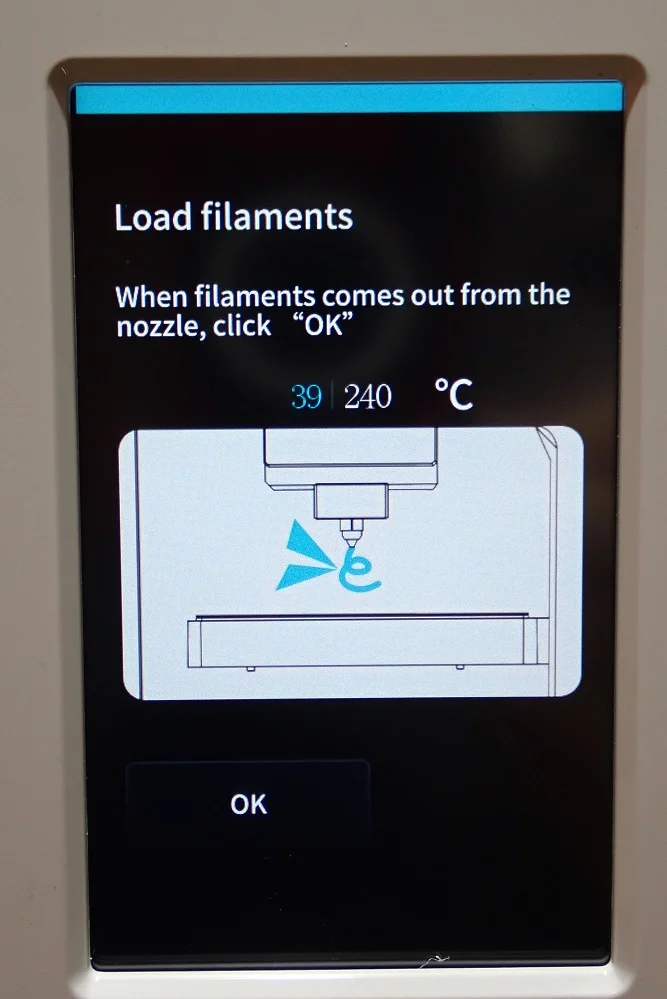
Changing filament on the Sermoon V1 Pro is very easy and is even supported via the menu. The menu shows you exactly what to do with easy-to-understand pictograms and text. The extruder also automatically feeds or ejects the filament at the push of a button.
This feature is especially handy on the Sermoon V1 Pro, as it can sometimes be difficult to get to the extruder because of the enclosure. Especially for children this feature and the simple explanation is a big bonus.
Filament Sensor

It can be frustrating when your print job fails because the filament runs out during printing. A filament sensor can help you avoid this problem by detecting when the filament has run out and automatically stopping the print job. Then you can immediately replace the empty filament spool with a new one and continue printing.
Not only does this save you a lot of time and frustration, but it also helps you avoid wasting filament. The Creality Sermoon V1 Pro has a built-in filament sensor that automatically stops the printer when it runs out of filament.
The sensor is well hidden in the enclosure and is activated as soon as you insert filament from the outside.
Resume Print

The Resume Print feature is a lifesaver for any 3D printer. In the event of a power failure, the printer will resume printing exactly where it left off once power is restored. This ensures that your print is not interrupted and you don’t have to start from scratch.
This, just like the filament sensor, saves you a lot of time, filament and frustration if the worst comes to the worst.
But this feature is nothing special anymore because every new 3D printer that comes on the market has this feature. Only very old kits do not have this feature yet.
Automatic Energy-Saving LEDs
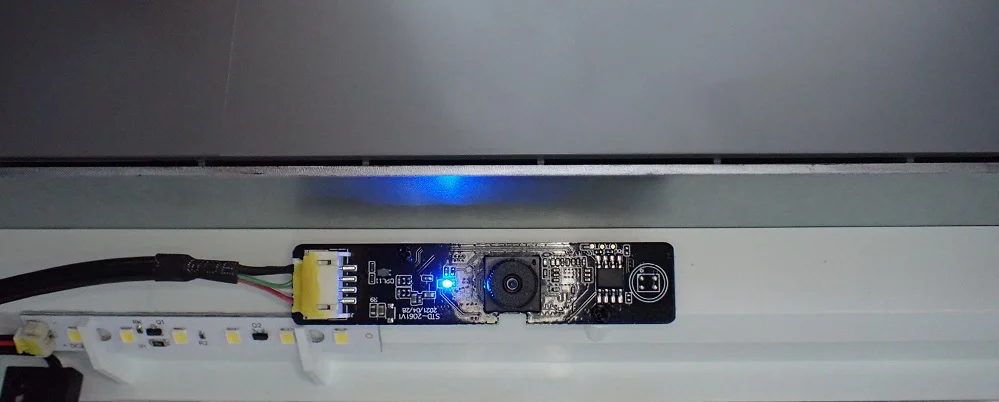
Due to the closed enclosure of the Sermoon V1 Pro, it is somewhat dark inside. In order to be able to see what is happening inside with the camera and the naked eye, a small LED bar is installed next to the camera. The small LEDs are enough to bathe the print volume in a bright white light.
The LED lights are always on when you are watching the print via the camera or making a time-lapse video. However, if you have started the printer manually, they will eventually turn themselves off to save some power. You can also turn the LED lights on or off manually. I left the LED light inside the printer on by default because the little LEDs use almost no power.
4.3-Inch Touchscreen
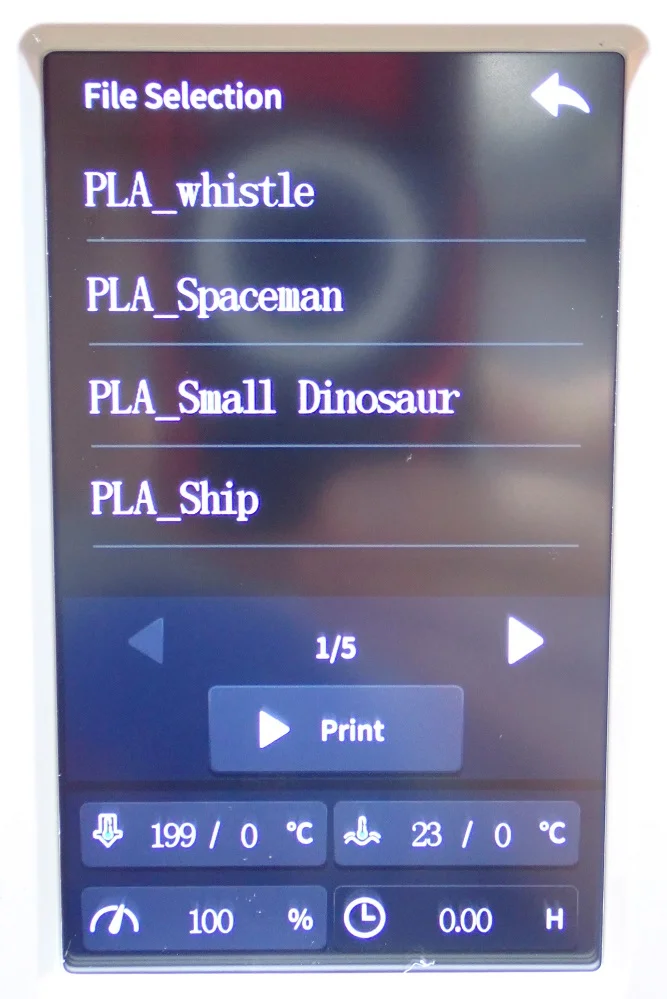
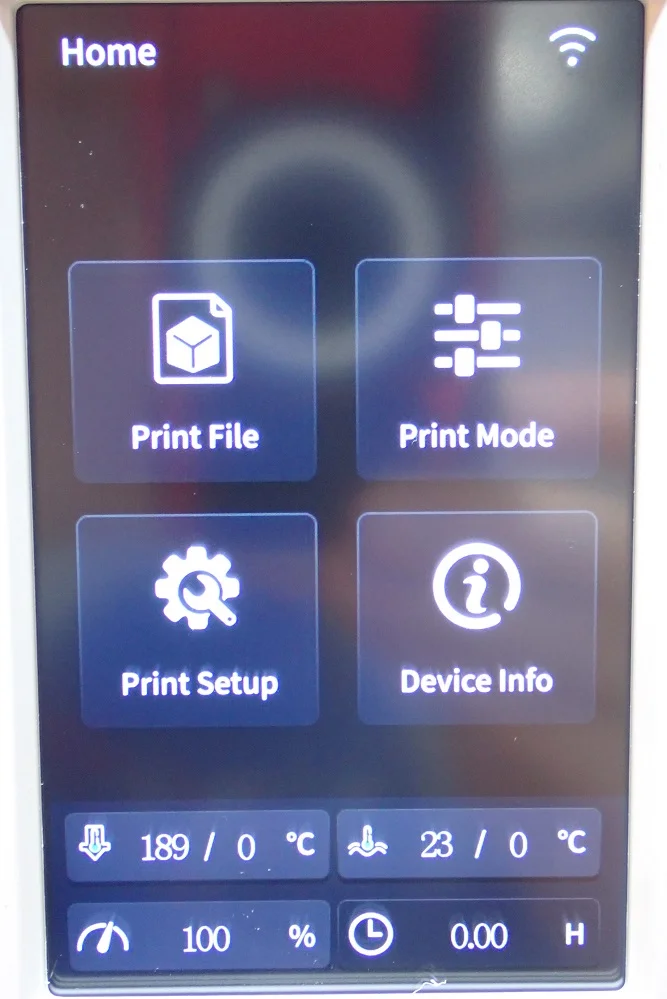
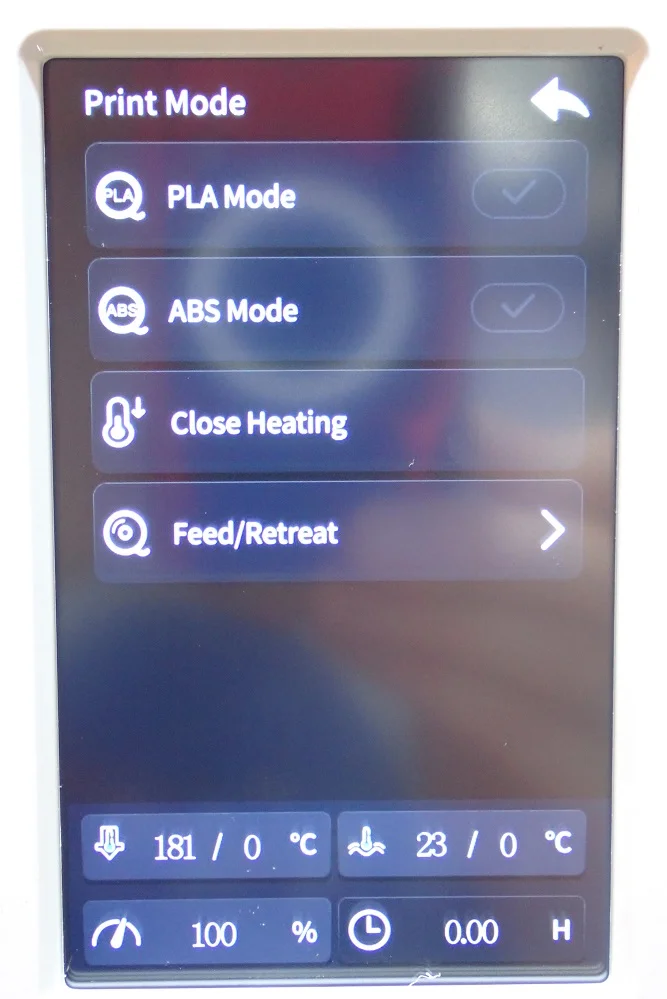
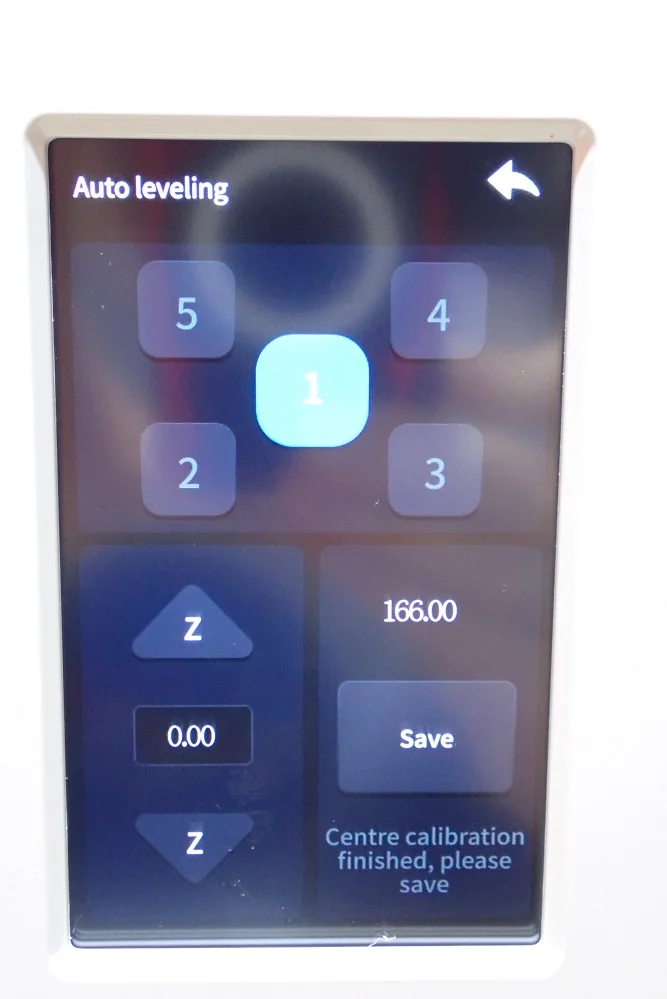
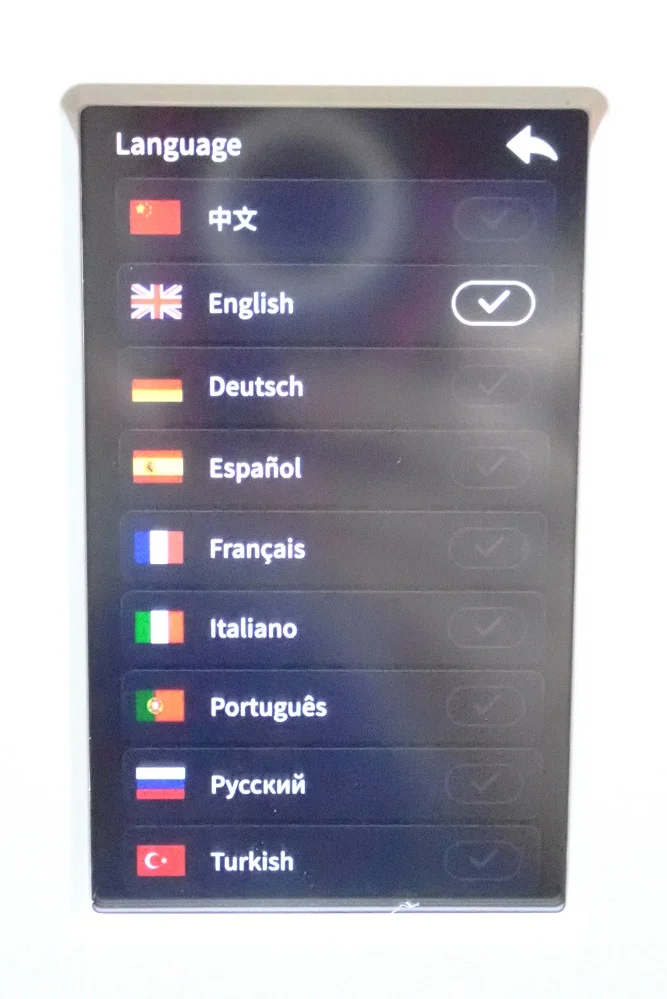
The color touch screen of the Sermoon V1 Pro guides you to the desired setting with just a few clicks. Unlike many other 3D printer touchscreens, the sensitivity is very well calibrated, so it feels like a smartphone screen.
From the menu, you can load new filament, select and start the print file, monitor the print, start the print bed leveling and make other settings. Since the Sermoon V1 Pro has an enclosure, you can also set different filament modes. There is one mode for PLA and one for ABS, each with different enclosure ventilation.
When you first turn it on, you’ll be greeted by an initial setup menu on the touchscreen. It takes you through the most important things you need to be aware of before your first print and a few warnings that you shouldn’t have any objects on the print bed when starting a new print, for example. I knew then that this 3D printer would be great for beginners.
Operation
> Sermoon V1 Pro Review
User Interface: The Sermoon V1 Pro is designed to be as user-friendly as possible in all its features. This is also reflected in the user interface. The menu is very simple and intuitively understandable. You can find all the important settings with just a few clicks and they are titled in a meaningful way. The touchscreen is also a pleasant size and is recessed directly into the enclosure.
Printing: Printing with the Sermoon V1 Pro is child’s play – literally, as this 3D printer is also recommended for children. I especially like the features for monitoring the 3D printing. The enclosure can be illuminated with built-in LEDs and you can even monitor the print live via the app and the integrated camera.
Print bed adhesion: In my tests, I only needed some adhesive for ABS to increase the print bed adhesion. For the other filaments, the adhesion was perfect. In fact, if the print bed wasn’t flexible, I’d almost say the adhesion was too strong. But this way the removal of the print objects is still very easy.
Control the Printer via the Creality Cloud App
> Sermoon V1 Pro Review
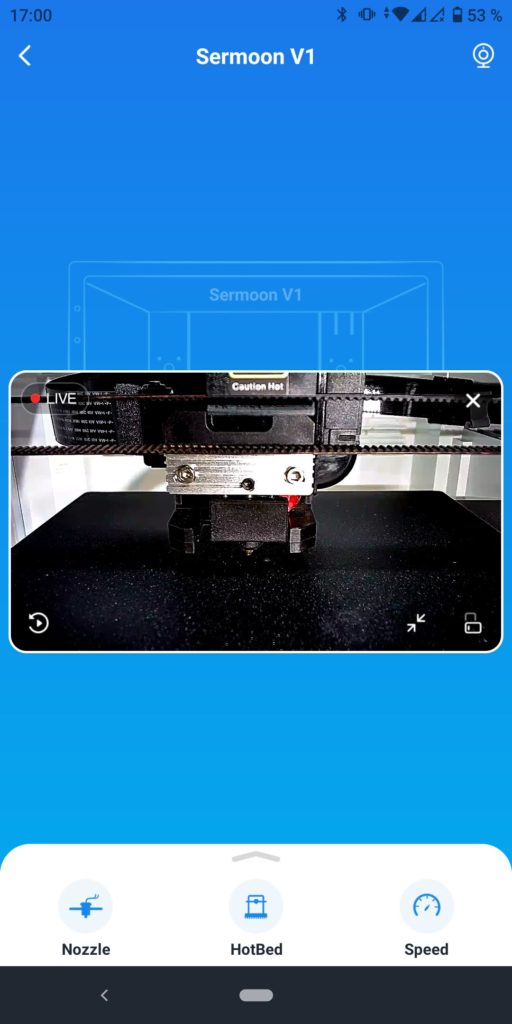
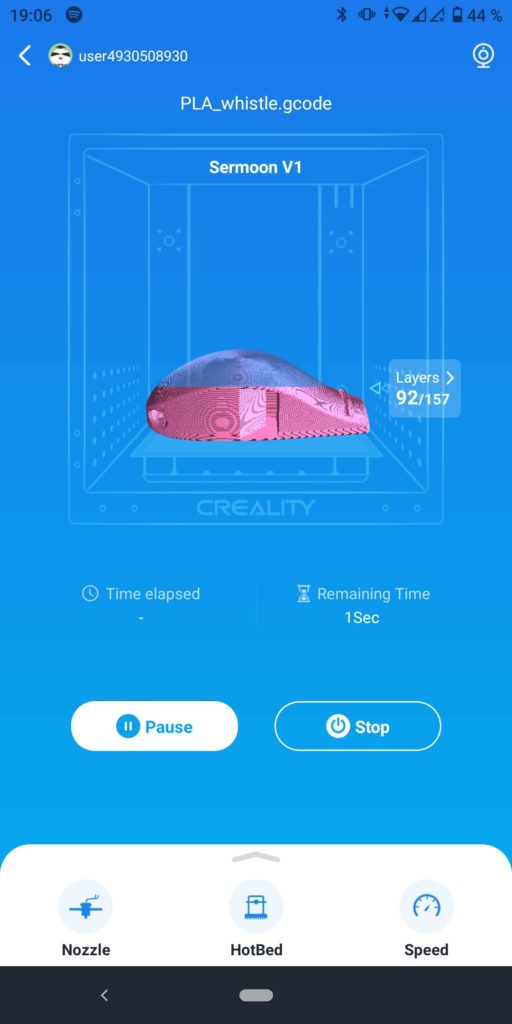
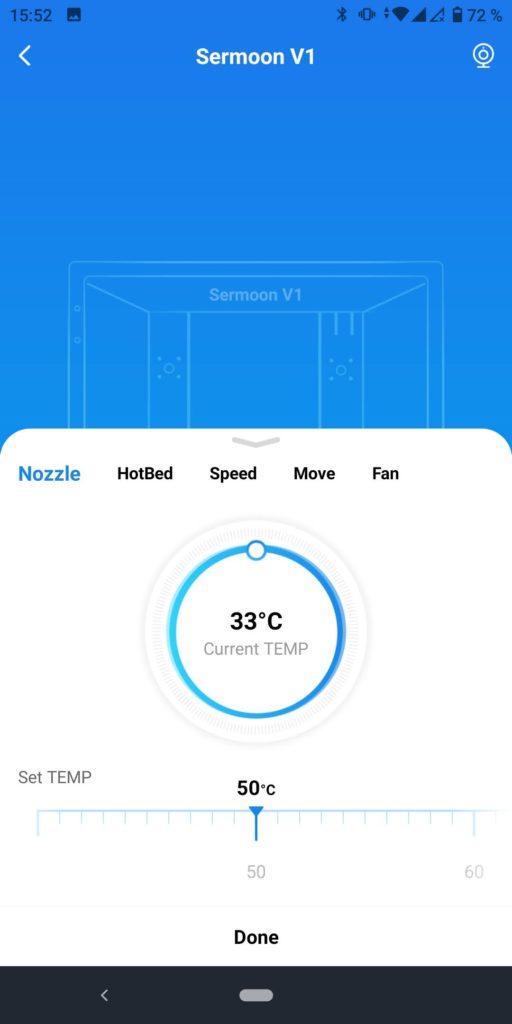
With the Creality Cloud app, you can remotely control your 3D printer, check print status, receive real-time notifications, and even share models with other users. The app is available for both iOS and Android devices.
Thanks to the built-in camera inside the enclosure of the Sermoon V1 Pro, you can follow the print live via the app and even take time-lapse videos.
You can monitor the print with the app no matter if you started the print via the SD card and the touchscreen of the printer or via the app. This was quite important to me, as I prefer to slice on the PC and manually carry the file to the printer, rather than doing everything via the cloud.
In addition to slicing, operating and monitoring, the app is also (as the name suggests) tightly connected to the Creality Cloud. The Creality Cloud is an online platform where you can find and upload models. They are then also available in the app. There is also a fairly large community with interesting articles, videos and groups where hobbyists can exchange ideas.
Apart from all the other many features of the app, I find the monitoring function via the built-in camera the best. I don’t have to run to the printer regularly to check if there was a catastrophic printing error. I can do that with the app from the hammock in the garden!
Heating Times
> Sermoon V1 Pro Review
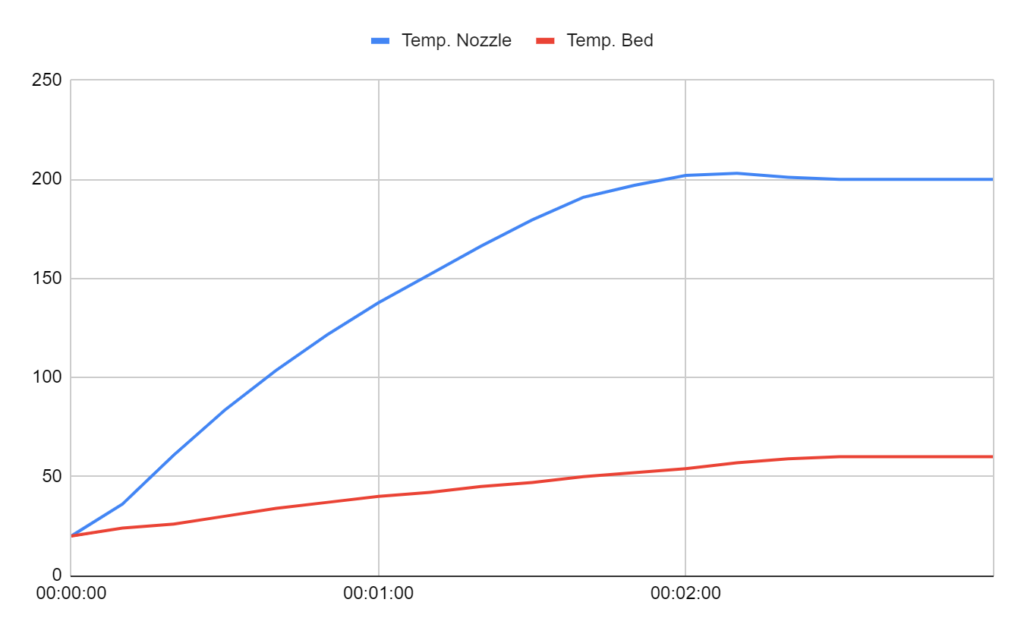
The heat-up times are quite comparable to other 3D printers with a print bed of this size. The Sermoon V1 Pro needs about 2 minutes and 30 seconds for the standard temperatures of PLA, i.e. 200 °C for the nozzle and 60 °C for the print bed.
If you are printing with ABS, you should turn on the print bed about 10 minutes before printing. Then it can heat up the interior so that the filament adheres well to the print bed and cannot warp during printing.
Power Consumption
> Sermoon V1 Pro Review


The power consumption of the Sermoon V1 Pro is comparable to other 3D printers with a direct drive extruder and a comparably sized print bed. The actual power consumption during printing is of course dependent on the temperatures used. I measured values between 64 and 93 watts during printing.
If you compare this power consumption with a larger 3D printer, the power consumption is very low. For comparison, the Ender 5 Pro with a print bed of 220 x 220 mm already requires 280 to 300 watts during printing.
So it’s no big deal if you run longer prints overnight or forget to turn off the LED lights in the print volume.
Print Speed
> Sermoon V1 Pro Review

In the specifications of the Sermoon V1 Pro no information is given about how fast it can print. I myself have not tried where the maximum print speed is.
These specifications are usually somewhat meaningless, since they usually do not mean the print speed, but the movement speed – or at most the theoretically highest print speed, regardless of the quality.
Although with some filaments it makes sense for the print head to move as fast as possible between extrusion movements (as with PETG, to avoid stringing), the print speed is usually always between 30 and 80 mm/s. This simply has to do with the processing of the filaments. You can set the print speed even higher, but the print quality will always suffer. Depending on how susceptible the print bed and the Z-axis are to vibrations, more and more errors will creep in.
For the total time how long a 3D print on the Sermoon V1 Pro takes, it is also strongly dependent on which layer thickness you have set. The smaller the layer thickness, the longer the print takes, because the print head has to move back and forth more often due to the many layers.
Slicer
> Sermoon V1 Pro Review
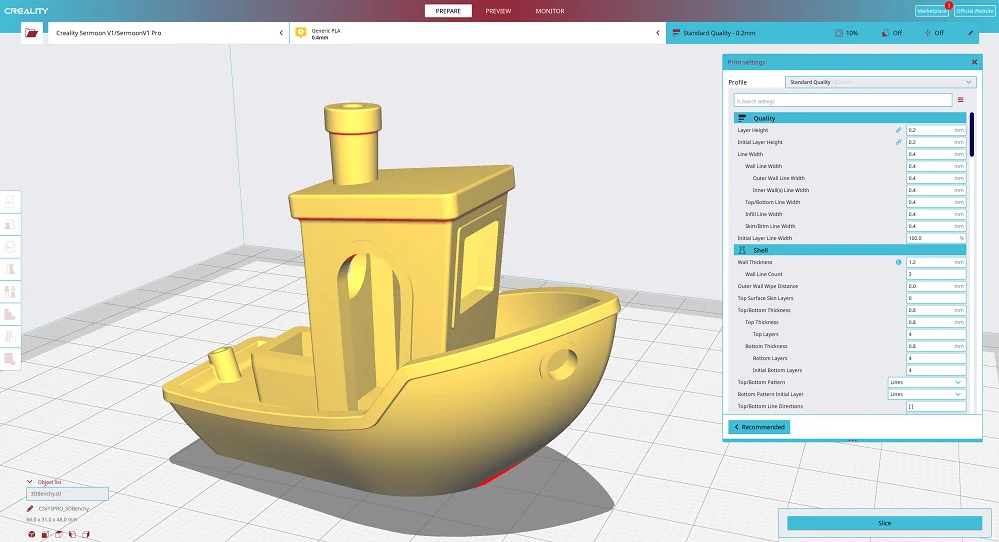
The Sermoon V1 Pro is compatible with many slicers. I myself have tested it with the Creality Slicer and with Cura. I then transferred the finished models to the 3D printer via the Creality Cloud App or manually via the SD card.
Creality Slicer is basically a clone of Cura. They are very similar in the user interface and have the same settings options. The only difference is that Creality Slicer usually has default profiles for Creality 3D printers earlier than Cura and that newer features from Cura take a while to become available in Creality Slicer.
If you also want to use this 3D printer with Cura, you can use the tested values from me as starting points for further optimizations. They fit perfectly for my Sermoon V1 Pro, but every printer is a little different. Here are the settings that have led to good results for me:
| PLA | ABS | TPU | PETG | |
|---|---|---|---|---|
| Printing Temperature | 195-200 °C | 240 °C | 215 °C | 225 °C |
| Print bed temperature | 60 °C | 80 °C | 60 °C | 70 °C |
| Printing speed | 50 mm/s | 50 mm/s | 40 mm/s | 50 mm/s |
| Retraction | 0.8 mm at 25 mm/s | 0.8 mm at 25 mm/s | 1.0 mm at 25 mm/s | 0.8 mm at 25 mm/s |
| Cooling | 100% | 0% + closed enclosure | 100% | 100% |
It is best to calibrate the temperature, retraction and flow rate on your Sermoon V1 Pro. These three settings can lead to problems with incorrect values.
If you want to learn more about the right settings for Cura on the Sermoon V1 Pro and how to calibrate these settings, you should read this article: Best Cura Settings for the Sermoon V1 Pro – Tested!
Print Quality
> Sermoon V1 Pro Review
One of the best features of the Creality Sermoon V1 Pro is the repeatable print quality it can achieve with the Sprite Direct Drive Extruder. This 3D printer is capable of printing with a resolution of up to 100 microns (0.1 mm), which is comparable to most other hobby 3D printers, but this is only the theoretical value.
In practice, the vibration-free, extrusion accuracy, temperature homogeneity and many other properties of the 3D printer that affect the final print result. Due to the Sprite extruder, which has proven itself in the meantime and is installed in many Creality 3D printers, the print quality is really very good.
To test the print quality I did several test prints. Mainly I used PLA, but also printed once each with ABS and PETG. Here are the results:
Whistle – PLA



The first print was this whistle made of PLA. Not very demanding, but it is still important that the dimensions are correct everywhere to ensure the function.
As expected, the print was successful the first time and went through without any problems. What amazed me is how loud the whistle is!
- Filament: PLA
- Layer thickness: 0.2 mm
- Retraction: 0.8 mm at 25 mm/s
- Print temperature: 200 °C
- Print bed temperature: 60 °C
Flexi T-Rex – ABS




As already mentioned, the print bed of the Sermoon V1 Pro only reaches 80 °C. This is probably due to the material of the suspension, which would otherwise become unstable at higher temperatures.
Nevertheless, I was able to successfully print this model from ABS. I had to restart the print once because the print bed adhesion was not ideal. Some glue and a raft were then enough to ensure good adhesion.
- Filament: ABS
- Layer thickness: 0.2 mm
- Retraction: 0.8 mm at 25 mm/s
- Print temperature: 240 °C
- Print bed temperature: 80 °C + Magigoo
3D Shippy – PLA




The classic test object for 3D printers was of course not missing. The ship is designed to provoke various printing errors in order to test the performance of the 3D printer.
In my opinion, the Sermoon V1 Pro has passed this test well!
- Filament: PLA
- Layer thickness: 0.15 mm
- Retraction: 0.8 mm at 25 mm/s
- Print temperature: 200 °C
- Print bed temperature: 60 °C
Astronaut – PLA



Since I was a bit skeptical because of the print bed suspension and feared vibrations during printing, I printed this relatively tall and bulky astronaut out of PLA.
To my satisfaction, no Z-banding or other errors occurred that could be attributed to an unstable Z-axis or the like.
- Filament: PLA
- Layer thickness: 0.15 mm
- Retraction: 0.8 mm at 25 mm/s
- Print temperature: 200 °C
- Print bed temperature: 60 °C
Pen Holder – PETG




PETG often proves difficult without a lot of calibration and trial and error. With the Sprite extruder, however, it didn’t take me long to find the right values for PETG.
The result is this pen holder made of PETG without any stringing or other printing errors.
- Filament: PETG
- Layer thickness: 0.2 mm
- Retraction: 0.8 mm at 25 mm/s
- Print temperature: 225 °C
- Print bed temperature: 70 °C
Is the Sermoon V1 Pro Worth It?
The Creality Sermoon V1 Pro* is a great 3D printer for anyone looking for an easy-to-use device that produces high-quality prints. It is suitable for both beginners and experienced users who can also achieve good results thanks to the enclosure with ABS.
TheSermoon V1 Pro is a great choice if you’re looking for your first 3D printer or an upgrade for an older model. It’s very user-friendly, prints accurately and quickly, and the price/performance ratio is also very good.
With many features that increase ease of use, pausing printing when the enclosure is opened, and very flawless high quality, it is also great for kids.
Disclosure: This website is the property of Martin Lütkemeyer and is operated by Martin Lütkemeyer. Martin Lütkemeyer is a member of the Amazon Services LLC and other Affiliate Programs. These are affiliate advertising programs designed to enable websites to earn advertising revenue through advertising and linking to Amazon.com and others. Links marked with * are affiliate links.

