- Is a Wash & Cure Station Worth It? Creality UW-03 Review - April 29, 2024
- Z Seam | How to Hide & Avoid | Cura & PrusaSlicer - April 20, 2024
- Qidi Tech Q1 Pro – Best Orca Slicer Settings & Profile - April 9, 2024
Disclosure: Links marked with * are Affiliate Links. I earn from qualifying purchases if you decide to make a purchase through these links – at no additional cost for you!
Printing PLA with the Anycubic Mega S is sometimes not as easy as you think.
Often the objects don’t stick to the print bed, the print warps, or the filament has bubbles after extruding.
To print PLA with the Anycubic Mega S you need to ensure good filament quality, store it in a dry place, set the correct temperature for the extruder and print bed and ensure good print bed adhesion.
How you do this in detail and which print bed surfaces are best suited for PLA, you will learn in this article.
Table of Contents:
Filament Quality
Filament quality has a great influence on whether your print will succeed or fail. A filament with poor quality can cause various printing errors.
You should therefore look to reputable manufacturers when buying new filament for your Anycubic Mega S. While the Mega S is perfectly suited for printing PLA, the print result can only be as good as the material you use.
Good PLA filaments for the Anycubic Mega S are:
Most of these filaments also come in different colors.
Dry Storage
Filament storage also plays an important role in the quality of your printed objects. Most 3D printing filaments, like PLA, absorb moisture from the air over time.
This moisture is released again during extrusion and causes bubbles to form on the surface.
Therefore, you should definitely store your filament in airtight containers. It’s best to add some silica gel* to these containers to dehumidify them.
This plastic container on Amazon* is the perfect size to hold 1-2 regular rolls of filament with some silica gel.
If you want to learn even more ways to store filament well, be sure to check out our complete guide to filament storage.
Extruder Temperature
Among many other slicer settings, the extruder temperature is very important for PLA.
The printing temperature for PLA is between 190 and 220 °C.
With the Anycubic Mega S, a value of 200 °C is a good guideline for the beginning. You can optimize the temperature by changing it in 5-degree increments and examining the result.
Printing Bed Temperature
The print bed temperature is mainly important for how well the first layers adhere to the print bed. This value depends on the selected surface.
With the Anycubic Mega S, 50 to 60 °C is a good start.
If you have a special surface on your print bed such as Blue Tape or BuildTak*, you should increase the temperature slightly, e.g. by 5 degrees, so that the temperature on the first layer remains the same.
However, too high a temperature can lead to an elephant foot or similar print defects.
Print Bed Adhesion
Good print bed adhesion is crucial for the success of your print. If the first layers do not adhere well enough, the object may not only warp, it may also detach completely from the print bed.
To avoid this, not only the temperature settings must fit, but the surface must also be suitable for the filament.
Glass
The supplied glass print bed is only moderately suitable for PLA. You can definitely achieve good results with it, but it is often necessary to use an auxiliary construction like a Raft.
A Raft extremely increases the print bed adhesion. A Raft is printed before the actual print object. It consists of several layers and acts as a new print bed – only that it is made out of PLA.
Especially for models without larger areas on the first layer, Rafts can be useful.
For example, the typical test print on the Anycubic Mega-S, the pair of owls, doesn’t need a raft because the base, the logs on which the owls sit, are already two Rafts.
What exactly such a Raft is, you will learn in this detailed guide and here you will learn which settings in Cura are best for it.
Blue Tape
Blue Tape is awesome! It is for very many filaments, as well as for PLA, a very good tool to increase the print bed adhesion.
However, not all Blue Tape is the same. With the Scotch Blue Tape, I have so far achieved the best results. Here* you can find it on Amazon.
The beauty of Blue Tape is that it is one of the easiest upgrades for your 3D printer. All you have to do is apply it to your print bed and you have greatly increased print bed adhesion.
How to properly apply Scotch Blue Tape to the Anycubic Mega S print bed:
- Clean print bed
- Apply Blue Tape without bubbles
- Tape strips must not overlap
- Cut off overhanging pieces
BuildTak
A BuildTak surface works in a similar way to Blue Tape. A bit more expensive, but more durable than Blue Tape, it can also be glued onto your existing print bed.
For my Anycubic Mega S, I bought this BuildTak surface on Amazon*. If you want to fully utilize the size of the print bed, you should pay attention to the size.
The adhesion to this surface is really very good. Removing the printed object after printing can even be difficult.
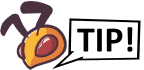
If you have problems removing your print object from this surface, you should try using a spatula on a hot print bed.
In any case, it is important that no bubbles form during application. However, this should not happen at all because this surface was designed so that bubbles cannot occur in the first place.
Before application, however, make sure that your print bed is clean and free of filament residues. Otherwise, there will not be good adhesion and, in the worst case, foreign bodies will push through.
Related Questions
Can I also print TPU with the Anycubic Mega S?
The Anycubic Mega S can also print TPU. As often assumed, you do not necessarily need a direct extruder for this.
In practice, Blue Tape has proven to be perfect for TPU. In addition to the correct temperature settings for the extruder (approx. 205 °C) and print bed (approx. 65 °C), speed is also extremely important.
Since TPU is flexible, a constant amount of filament should always be pressed out of the nozzle so that no jam can occur anywhere. It is best to set every speed to 25 mm/s.
A Skirt is also very important to ensure a good flow.
How can I avoid stringing with PLA?
If hairs form on your print object when printing with PLA, this can have several causes. To avoid stringing you should pay attention to the following things:
- Avoid wet filament
- Clean nozzle
- Reduce printing temperature
- Activate retraction
- Optimize retraction settings
- Increase travel speed

Related Post:
PLA Stringing Guide: 12 Solutions to Avoid Hairs
Disclosure: This website is the property of Martin Lütkemeyer and is operated by Martin Lütkemeyer. Martin Lütkemeyer is a member of the Amazon Services LLC and other Affiliate Programs. These are affiliate advertising programs designed to enable websites to earn advertising revenue through advertising and linking to Amazon.com and others. Links marked with * are affiliate links.

