- Wet Filament: Prevention, Symptoms & Drying - July 18, 2024
- Sovol SV08 – Best PrusaSlicer Settings & Profile - June 26, 2024
- Sovol SV08 – Best Orca Slicer Settings & Profile - June 26, 2024
Disclosure: Links marked with * are Affiliate Links. I earn from qualifying purchases if you decide to make a purchase through these links – at no additional cost for you!
One of the key selling points of the Easythreed K7 3D printer* is its affordability. This budget-friendly model may seem like a tempting proposition for beginners venturing into the realm of 3D printing.
However, as with any low-priced product, the question is whether the quality is good enough despite the price.
In this comprehensive review, we aim to address a critical question – does this budget-friendly 3D printer deliver high-quality prints, or is it a disappointing investment and you would be better off with a pricier 3D printer?
Who should buy the Easythreed K7?
The Easythreed K7 3D printer is ideal for beginners or those searching for an inexpensive and easy way to explore 3D printing. Its lightweight design, easy assembly, and simple operation make it a great choice for kids or individuals interested in printing smaller objects with medium quality using PLA filament. However, if you are serious about getting into 3D printing and desire high-quality prints, this may not be the best choice for you.
The Easythreed K7 is one of the smallest and affordable 3D printers, making it a good choice to try 3D printing on a small budget.
Build Volume: 100 × 100 × 100 mm
Speed: 10-40 mm/s
Extruder: Direct Drive
Print Bed: Removable, non-heated
Leveling: Assisted manual
Nozzle Temp.: max. 230 °C
Bed Temp.: –
Connectivity: TF card, USB
Pros:
✓ Affordable
✓ Straightforward operation
✓ Small and lightweight
Cons:
× Mediocre print quality out of the box
× Slow print speed
× No display
Table of Contents:
- 1 A Brief Overview of the Easythreed K7
- 2 Packaging and Scope of Delivery of the Easythreed K7
- 3 Setup of the Easythreed K7
- 4 Print Bed of the Easythreed K7 and Leveling Process
- 5 Print Volume of the Easythreed K7
- 6 The Print Head of the K7
- 7 Not Really a Filament Holder
- 8 Slicers Compatible with the Easythreed K7
- 9 Noise Level of the Easythreed K7 During Printing
- 10 Print Speed of the Easythreed K7
- 11 Printing Quality of the Easythreed K7
- 12 Operating the Easythreed K7 & Ease of Use Features
- 13 Conclusion: Is the Easythreed K7 the Right 3D Printer for You?
A Brief Overview of the Easythreed K7

Taking a closer look at the technical specifications, it’s clear that the Easythreed K7 is a compact, user-friendly 3D printer. One of the key features that stand out is its lightweight and small building size, a mere 100 × 100 × 100 mm, making it ideal for desktop use and small-scale projects.
The printer exclusively uses PLA filament, a biodegradable material that is safer and easier to work with for beginners.
The printer has a single 0.4 mm nozzle, which is fairly standard. It offers a layer thickness from 0.1 to 0.4 mm, providing an adequate range for different levels of detail in your prints.
The Easythreed K7 uses proprietary Easyware K7 software, but it is also compatible with other popular slicing software like Cura and Simplify3D. This flexibility allows users to work with a tool they are comfortable with, enhancing their overall printing experience. I used it with Cura and Easyware to test both ways to use this 3D printer.
One potentially limiting feature of the Easythreed K7 is its non-heatable building platform. While this isn’t a deal-breaker, it does restrict the types of materials you can work with – in this case only PLA.
Packaging and Scope of Delivery of the Easythreed K7
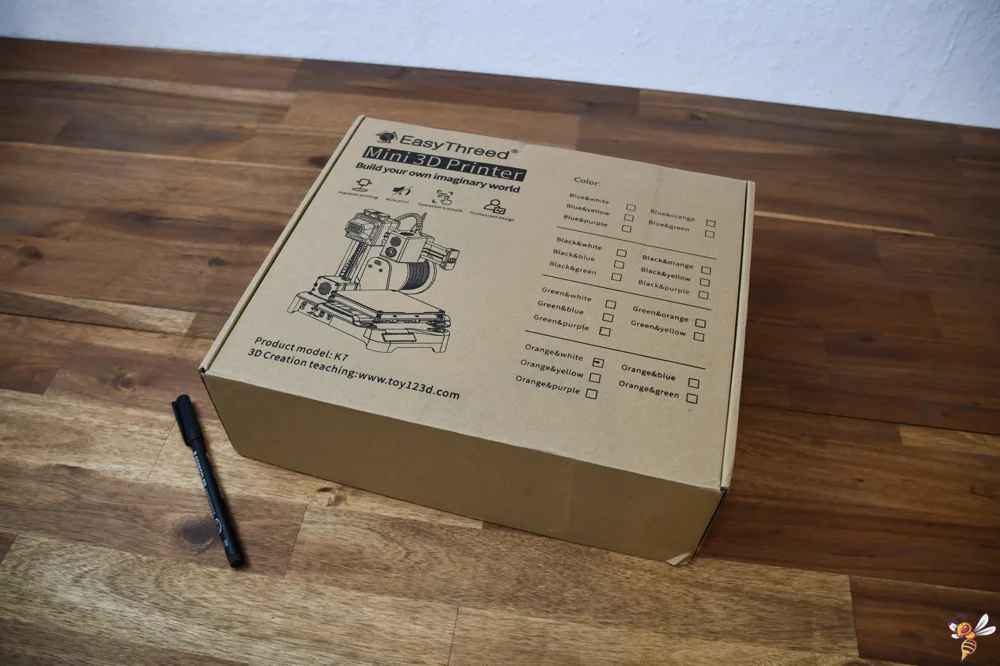

Upon unboxing, you’ll be greeted with a partly pre-assembled Easythreed K7. The package includes all necessary tools required to assemble the printer completely, ensuring a seamless setup experience.
Inside the box, you’ll find a small amount of white PLA filament, though it’s just enough for one or two small prints. A set of instructions provides step-by-step guidance for assembly and operation, simplifying the process for beginners.

Also included is a TF card, a USB adapter and a USB cable, offering multiple connectivity options. The package even comes with pre-sliced objects and slicing software, allowing you to start printing immediately post-assembly.
One of the first things that struck me upon unboxing the Easythreed K7 was it’s surprisingly light weight! And it does not have a display. This may be a bit challenging for beginners, but it’s definitely not an impossible obstacle to overcome.
Setup of the Easythreed K7

The setup of the Easythreed K7 is remarkably straightforward, requiring only the attachment of the printing arm to the base with four screws and clicking in the filament holder on the side. This is a process that takes only a few minutes and requires minimal technical expertise, making it accessible even to 3D printing novices.
Print Bed of the Easythreed K7 and Leveling Process

As mentioned earlier, the Easythreed K7 features a non-heatable print bed. While this may limit the types of materials you can work with, it does simplify the design and reduce the price tag.
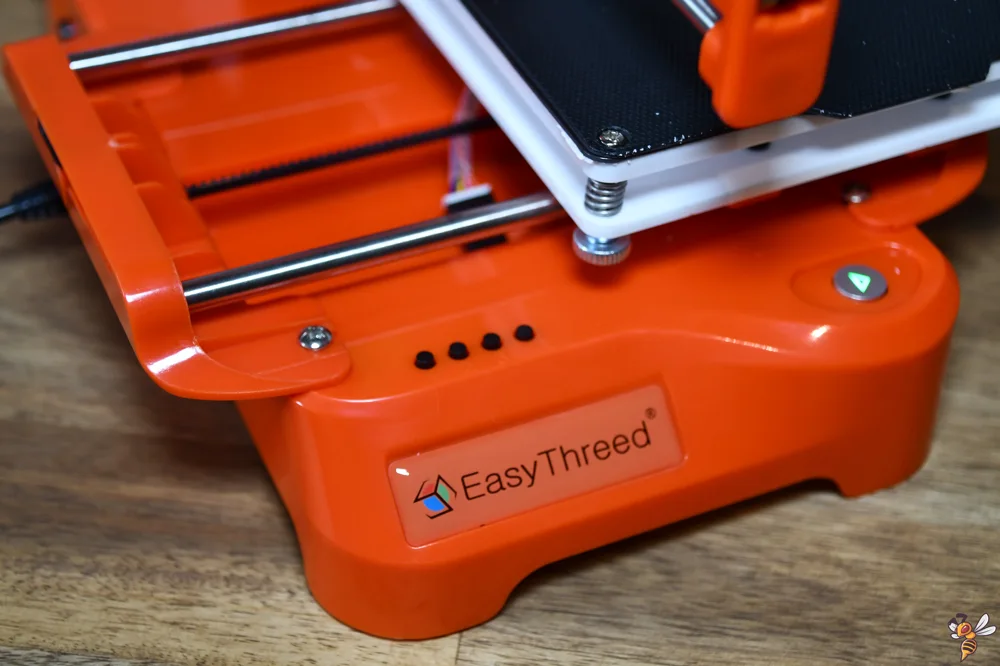
The printer helps you a bit with leveling, which is the first thing you have to do after the short setup. Since you cannot move the print head via a menu, there are four buttons on the printer base. Pressing the buttons will move the print head to each corner. There you have to level the print bed manually via the paper method.
You have to slide a sheet of paper between the nozzle and the print bed, adjusting the bed’s height until the nozzle lightly grips the paper. The goal is to achieve a minimal yet consistent gap across the bed surface, ensuring that the first layer of the print adheres evenly.
After that, you can press the home button to reset it’s position.
Print Volume of the Easythreed K7

100 × 100 × 100 mm may not seem like a lot, but considering the printer’s compact size and affordable price, this print volume is quite reasonable. With this print volume, you can create small 3D models, prototypes, or even functional objects. It is enough to play around with the technology.
However, if you’re looking to print larger objects, the Easythreed K7 may not be the best 3D printer choice for your needs.
The Print Head of the K7

The print head of the K7 is compact in design and encased in sturdy plastic, ensuring protection from the heat generated by the hotend’s power. This element of design relieves any worry about accidental burns or damage to internal components – which makes it relatively safe for kids.
Not Really a Filament Holder

In my opinion, the filament holder of the Easythreed K7 leaves much to be desired when it comes to support for standard filament spools. The machine is designed to be compatible solely with loose filament, a feature that might not suit everyone’s preference.

However, this isn’t a deal-breaker. With a little effort, you can search on websites such as Thingiverse and find a filament holder that can securely hold standard spools. This means you can save yourself the hassle of dealing with loose filament, and it also prevents the filament from tangling due to lack of proper support.
With a printed holder, the filament is kept secure and accessible, ensuring smooth operation of the machine. However, keep in mind that this is just a fix. For some, this may be an extra task to undertake, but it certainly enhances the usability of the K7.
Slicers Compatible with the Easythreed K7
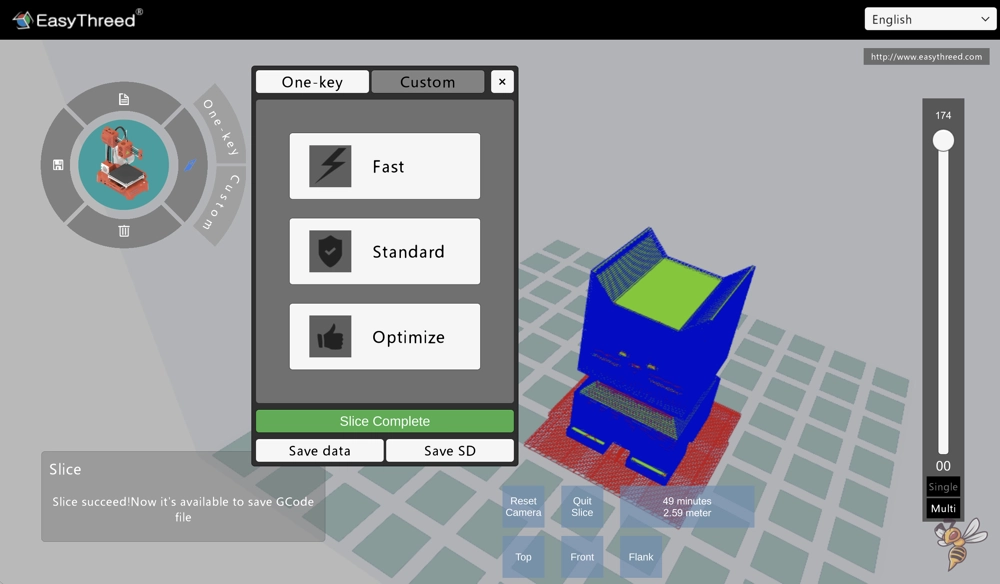
The Easythreed K7 offers compatibility with several slicers, including Cura, Simplify3D, and Easyware. During my time with this 3D printer, I specifically tested Cura and Easyware for printing tasks.
Easyware, with its simplicity, proves sufficient for beginners stepping into the world of 3D printing, where top-notch print quality is not the primary requirement. However, when it comes to extracting optimal print output and greater control over the printing process, I found Cura to be the superior choice.
Therefore, depending on your level of expertise and specific printing needs, you can choose between the slicers compatible with this 3D printer to achieve your desired results.
In this post, I show you my Cura settings and how to create a profile for the K7: Easythreed K7 | Best Cura Settings & How to Import Profile
Noise Level of the Easythreed K7 During Printing
The quiet operation of the Easythreed K7 is certainly one of its winning points. Keeping the noise level under 60 dB, it ensures a comfortable working environment while you’re printing your 3D models.
To put it into perspective, its noise level is comparable to a conversation at home, far from the loud, industrial noise one might expect from a 3D printer.
Print Speed of the Easythreed K7

The Easythreed K7’s print speed ranges from 10 to 40 mm/s. During my testing phase, I found that a speed adjustment to around 20 to 30 mm/s following calibration significantly improved the prints output.
However, it’s important to note that the lightweight construction of the printer, combined with a single Z-axis, doesn’t lend itself to stability. Consequently, at higher speeds, you’re more likely to encounter print errors such as ringing or ghosting.
Thus, for optimal results with this printer, a lower speed results in significant better results. Careful calibration and speed setting can help achieve this balance effectively.
Printing Quality of the Easythreed K7



The printing quality of the Easythreed K7, straight out of the box, leaves room for improvement. The initial prints that I produced, using the objects stored on the provided TF card, were decidedly mediocre.
This was not entirely surprising, given the cost-effective nature and targeted user base of this particular 3D printer.


However, after investing time in fine-tuning and calibration, I managed to get a significantly improved print quality from this 3D printer. This surpassed my initial expectations, demonstrating that this printer, despite its modest price point and entry-level market positioning, is capable of delivering competent outputs.
Among the more impressive prints I was able to produce, post-calibration, were two ghost models and one 3DBenchy with a nice printing accuracy.
Operating the Easythreed K7 & Ease of Use Features

Operating the Easythreed K7 can certainly be made more intuitive and seamless with the addition of a touch screen. The current process of switching from feed mode to retract mode for filament change-outs is somewhat cumbersome and takes a bit of getting used to. This is partly due to the absence of a temperature display, making the waiting game for nozzle heat up seem a bit like guesswork.
The printer, understandably, also lacks other ease-of-use features like automatic print bed leveling or a filament sensor. This is clearly a trade-off made to keep the printer affordable and within reach of its target entry-level user base.
Yet, despite these initial operational hurdles, I found that with a careful study of the instruction manual and some hands-on experience, this 3D printer becomes fairly manageable, even for beginners.
While not absolutely ideal, these operational quirks are certainly not deal-breakers, especially considering the printer’s price point and the printing accuracy it is capable of delivering post-calibration.
Conclusion: Is the Easythreed K7 the Right 3D Printer for You?
✓ What I really liked about the Easythreed K7:
- Affordability: With its affordable price tag, the Easythreed K7 is an ideal choice for both beginners and hobbyists who want to get started without spending too much money.
- Print Quality: Despite its price point, the printer is capable of producing impressive prints post-calibration. Without calibration, the quality is mediocre at best.
- Operational Simplicity: The printer, once mastered, is easy to manage, even for novices.
- Good connectivity: The Easythreed K7 3D printer offers convenient connectivity options, including TF card, USB stick and USB cable.
× Potential for improvement:
- Lacks Intuitive Interface: The absence of a touchscreen or a temperature display makes operation a bit challenging initially and can cause a bit of head scratching in the beginning.
- Missing Convenience Features: Automatic bed leveling or a filament sensor, often found in higher-priced models, are missing here.
- Slow Print Speed: The Easythreed K7 prints at a relatively slow speed compared to other (pricier) entry-level 3D printers.
In summary, the Easythreed K7* is a solid entry-level 3D printer that delivers value for its price. I honestly expected to find at least one quality issue with the printer itself, but found none that were deal-breaking.
While it may lack some convenience features and has a slower print speed, its affordability, print quality, and operational simplicity make it a reasonable choice for beginners and hobbyists.
It has its limitations, but in the hands of a patient and willing user, it can deliver satisfactory results.
This printer also makes a great gift idea for children interested in exploring the world of 3D printing. At an affordable price point, it’s not a big investment if they only use it temporarily. However, it has the potential to ignite their curiosity in 3D printing and technology as a whole.
The Easythreed K7 is one of the smallest and affordable 3D printers, making it a good choice to try 3D printing on a small budget.
Build Volume: 100 × 100 × 100 mm
Speed: 10-40 mm/s
Extruder: Direct Drive
Print Bed: Removable, non-heated
Leveling: Assisted manual
Nozzle Temp.: max. 230 °C
Bed Temp.: –
Connectivity: TF card, USB
Pros:
✓ Affordable
✓ Straightforward operation
✓ Small and lightweight
Cons:
× Mediocre print quality out of the box
× Slow print speed
× No display
Disclosure: This website is the property of Martin Lütkemeyer and is operated by Martin Lütkemeyer. Martin Lütkemeyer is a member of the Amazon Services LLC and other Affiliate Programs. These are affiliate advertising programs designed to enable websites to earn advertising revenue through advertising and linking to Amazon.com and others. Links marked with * are affiliate links.


