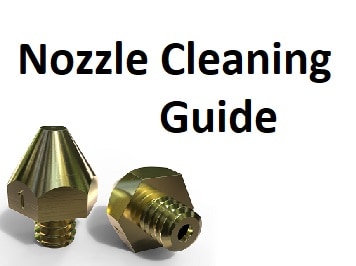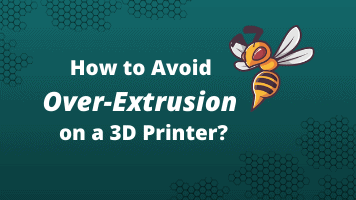- Wet Filament: Prevention, Symptoms & Drying - July 18, 2024
- Sovol SV08 – Best PrusaSlicer Settings & Profile - June 26, 2024
- Sovol SV08 – Best Orca Slicer Settings & Profile - June 26, 2024
Disclosure: Links marked with * are Affiliate Links. I earn from qualifying purchases if you decide to make a purchase through these links – at no additional cost for you!
If you’re a bit more experienced in 3D printing, you’ve already encountered some problems that needed to be fixed. With a technology as complex as 3D printing, it’s only natural that different things can cause difficulties or errors.
Often there is not only one solution to fix them. Finding the problem usually involves many small changes and adjustments, so it is much better to actually understand what the different settings on a 3D printer mean.
Under-extrusion is among the most frequent problems in 3D printing. Prints that have come out of the printer incorrectly due to under-extrusion are very easy to detect. With such models, you can detect too thin layers or those which are missing completly as well as random dots or holes. However, these prints are not only unsightly but also very weak in their structure.
But what exactly causes an under-extrusion and what settings do you need to adjust to fix this problem? The following article will give you answers to these questions.
What is under-extrusion?
As you can see from the name, under-extrusion occurs whenever not enough filament material is extruded from the nozzle. Such a shortage of material leads to irregular recesses within a layer or to layers that have not been printed or not printed strongly enough. While this problem is easy to identify, the problem-solving process is somewhat more complicated.
Table of Contents:
The Main Causes of Under-Extrusion
Bonded Filament Spools
Filaments tend to get stuck if they are not coiled properly. Jamming can also occur if the filaments cannot be unwound properly from your 3D printer.
If the filament spool is stuck, this causes friction, which in turn often leads to a loss of grip on the motor when the material in question is fed into the printer. This circumstance ultimately leads to a reduced material flow and within a short time to under-extrusion.
Warped Teflon Tube
Many FDM printers work with tubes made out of Teflon to unwind the filament and guide the thread into the print head. If these tubes are bent or distorted in any way, they cause a lot of friction on the filament. This additional friction exerts strong pressure on the feed motors, which consequently leads to under-extrusion.
Among the distortions and warping in the Teflon tubes was overheating of the entire structure, since FDM printers emit a lot of heat. If you do not maintain your machine regularly or if it is overused very often, this can also have a negative effect on the Teflon tubes.
Too Little Pressure on the Filament Feed
Most FDM printers offer you the possibility to adjust the print settings for the filament feed. This pressure controls the force the motor exerts on the filament to keep a firm grip on the material.
If this pressure drops, the motor loses its grip on the printing materials, which in turn leads to under-extrusion. You can easily check the filament pressure by hand. To do this, you hold the filament down during the printing process while the motor is rotating.
If you feel the filament slipping, you should increase the pressure accordingly. It is also important that you adjust the feeder pressure each time you change the filament. There is a special diameter for each manufacturer.
Clogged Extruder
If there are stuck objects in the extruder head of your 3D printer, such as remnants of filament, the new filament thread introduced through it will receive additional friction when it reaches the nozzle. This additional friction slows down the printing material from reaching the nozzle, resulting in under-extrusion.
Another cause of blockage can be the feeder motor. Therefore make sure that the gear wheel of the feeder motor, which pushes the materials through the nozzle, is not contaminated with filament residues.
Blocked Bozzle
From time to time you should also clean the nozzle of your 3D printer. The residue and remnants of materials that pass through it can stick to the hole and block it.
A clogged nozzle is the most common cause of under-extrusion. To be on the safe side here, you can first carry out a small test: In the first step, take off the extruder lever and press the filament through by hand.
If it goes through with low resistance, the nozzle is clean. However, if you feel some resistance in the process while the filament is coming out or if this is not possible at all, the nozzle is clogged and you should clean yourself immediately.
Low Printing Temperature
Another of the most common causes of under-extrusion is a nozzle temperature that is set too low. If you press at high speed, the flow rate of the filament through the nozzle is increased.
However, if the nozzle cannot become hot enough, the filament will not melt properly and also not at a speed corresponding to the fresh material fed into the nozzle. This in turn has a negative effect on the filament flow and causes under-extrusion.
Printing Speed too High
Overly fast print speeds can also be the reason why you’re experiencing problems with your 3D printer. During the extrusion process, you must always make sure that the flow rate matches the print speed.
If the printing speed exceeds the flow rate, not enough material reaches the nozzle, resulting in under-extrusion. Considering this, it is advisable to change the printing speed so that it is synchronized with the feeder rate. Reduce the printing speed by 20 millimeters per second and then observe the result.

Related Post:
PLA Print Speed: Find Optimal Settings
Problems of the Filament
In addition to the settings listed, it is also possible that the problem lies directly with the material itself. For example, after removal from the 3D printer, the filament may become tangled and stick before it can enter the feeder. It is therefore advisable to always check that the filament on the spool does not overlap before you start printing.
Another reason is the absorption of too much moisture by the filament. Some materials, such as PVA*, are very sensitive to moisture and can lose quality if used or stored in a humid environment for too long. The correct handling and storage of the material is therefore very important.

Related Post:
Filament Drying: PLA, ABS, Nylon and Co.
Solutions for Under-Extrusion
The difficulty in solving the problem of under-extrusion lies in the fact that there are so many possible reasons for its existence. 3D printers typically rely on the proper coordination of the extruder, hot end and print head to produce a high-quality print.
Any small bug in this sensitive system can cause problems, and in most cases, you will have to make several settings before you can fix them.
Below is an outline of the simplest and most basic steps to solving under-extrusion, along with an explanation of what other printer settings you can adjust on your 3D printer for this purpose.
Materials and Equipment
Checking the Filament Diameter
Even if this point seems obvious, mistakes are often made here. If you are using a filament with a diameter of three millimeters, but your slicer settings only have a diameter of 1.75 millimeters, your extruder will not run at a sufficient speed.
Even the smallest deviations in diameter are sufficient to cause problems with under-extrusion. This fact makes you realize once again how important it is to buy your filament from a high-quality and reliable supplier.
If you have a caliper, you should quickly check the diameter of your filament and make sure it is displayed correctly in your slicer software.
Check the Winding of Your Filament Spool
If your filament spool is properly wound, it is strong enough to ensure an even and continuous feed to the extruder. However, it is not so tight that the filament can get stuck in it.
A stuck filament causes significantly increased friction in its feed. Ultimately, this can cause the feeder to lose its grip on the material, which in turn reduces the filament flow to the extruder. If you often notice that the filament gets stuck, you should loosen it and rewind it manually.
Make sure that no overlapping sections are formed so that the filament can flow out freely and without problems.
Check the Teflon Tube for Deformations
Filaments must have a smooth and uninterrupted path from the spool to the extruder to ensure a constant feed rate to the nozzle. The majority of 3D printers today use Teflon tubes to reduce this friction.
However, these tubes can be damaged by frequent use or very high temperatures. Even the slightest deformation of the tube can slow down the entry of the material into the nozzle, resulting in under-extrusion. If the Teflon tube is damaged, you should replace it immediately or carry out your print jobs without it.
Adjusting the Printer Settings
Check the Performance of the Feeder
The feeder not only ensures that the filament is fed forward, it is one of the components, which can be a reason for under-extrusion if it is not working properly.
If you notice that the feeder does not move the filament to the extruder, you may need to increase the pressure on the feeder.
Adjusting the Print Temperature
If you set the printing temperature and speed wrong, you could get under-extrusion as well. Feeding the filament to the hot end of the nozzle at too high a speed may not expose it to enough heat to melt.
So make sure that the temperature is adjusted to your filament. However, you should not exceed the recommended range, otherwise some plastics will degrade if you set the temperature too high.
Setting the Extrusion Multiplier
Sometimes the problem with under-extrusion is that the extruder cannot press out the filament fast enough. In such a case you can try to increase the extrusion multiplier step by step by 2.5 percent.
Ensure that you do not cross the threshold where clogging is about to happen. It is also possible that you will have to set the temperature higher at the same time.
Check the Internal Components
Check the Nozzle for Possible Blockage
If you have already ruled out all the above-mentioned possibilities for under-extrusion, the problem may be due to the nozzle. You have several options to check your nozzle without disassembling it.
A blockage can already be removed, for example, with the help of a pen or by using the cold drawing method. In case you do not succeed with this, remove and carefully clean the nozzle.
If there is filament in the nozzle, you can try to put it in acetone to dissolve the blockage. If your nozzle is still blocked despite all attempts, you should buy a new one.
Checking the Extruder Roll
If you suspect that the under-extrusion is due to your extruder roll, you will have to disassemble it. Unfortunately, a faulty extruder always leads to extrusion problems.
The majority of extruders are equipped with two main parts that assist in transporting the filament to the nozzle at the hot end. These components are the tension roller and the drive wheel. The drive wheel is responsible for gripping the filament, while the tension roller gives a smooth surface against which the filament is held.
It is obvious that the idle speed is subject to much friction during the entire printing process. As a result, the tensioner pulley can wear out quickly, as it is normally made out of PTFE. If the tensioner pulley is too badly damaged, the entire extruder assembly will start to grip the filament, which in turn will lead to under-extrusion.
Check the Extruder Gear Head for Blockages
The other part of the extruder consists of a gear head. This is essentially a roller gear that is moved by the stepping motor. The gear wheel grips the filament and holds it against the tensioning roller. The filament is moved by the gear rotation, which moves it in measured steps towards the nozzle at the hot end.
A common problem is that filament chips accumulate in the gaps of the gear teeth and gets stuck in them. This decreases the gripping ability of the drive gear and causes under-extrusion.
First, try to push the filament manually into the extruder. To do this, open the machine control panel of your slicer software and heat your extruder to the temperature suitable for the plastic in question. Afterward, you extrude a small amount of plastic. While turning the extruder motor, you should carefully use your hands to push the filament into the extruder. Often this additional force is already sufficient to transport the filament beyond the problem area.
If the filament still does not move, you should unload it in a next step. Make sure that the extruder has been heated to the appropriate temperature and pull the filament out of the extruder using the mentioned machine control panel.
If the filament does not move, carefully help manually. Once the filament is removed, cut off the melted or damaged part of the material with scissors. Then reload the filament and check whether you can extrude with the new, undamaged filament section without any problems. If this is not possible, you must clean the nozzle thoroughly before you can continue.
For this purpose, it is recommended to first heat the extruder to 100 degrees Celsius and then carefully pull out the filament manually. In the best case, you will also get all the residues contained in the filament.
Inconsistent Extrusion
Under-extrusion is just one of the problems you have to solve as a 3D printing user. If you want your printer to produce precisely printed parts, it must be able to extrude a consistent amount of filament. If the extrusion is different on parts of your print model, it will influence the print result and quality.
You can usually detect an inconsistent extrusion by watching your 3D printer closely during the printing process. For example, if your device prints a straight line 20 millimeters long and you notice that the extrusion appears bumpy or varies in size, you are faced with an inconsistent extrusion. This can be an under-extrusion as well as an over-extrusion.
Solutions for Inconsistent Extrusion
In most cases, inconsistent extrusion is caused by the filament tangling up or getting stuck somewhere. The first thing to check in this case is the plastic spool that is fed into your printer.
This must be able to turn smoothly, the plastic must be able to be easily unwound from the coil. If the filament is entangled or if the spool is too resistant, it will negatively affect the extrusion of the filament.
If your printer has a Teflon tube, clean it or apply some lubricant to the tube.
If it is not the filament, check the nozzle yourself. If there is dirt or small residues in it, you should try to extrude some filament manually. If this causes problems, you should clean it carefully.
A clear sign of inconsistent extrusion is a very low layer height of your 3D printed model. If you have selected an extremely thin layer height of 0.01 millimeters, for example, very little plastic can escape from the nozzle. The gap under the nozzle is also only 0.01 millimeters high. This means that it can be very difficult for the plastic to leave the extruder. Always make sure that you use a layer height that is appropriate for your printer.
It is also possible that the set extrusion width is responsible for the inconsistent extrusion. If the extrusion width is considerably smaller than the nozzle, problems during extrusion can occur. The extrusion width should always be within 100 to 150 percent of the diameter of the nozzle. If it is far below this, the extruder cannot promote a uniform filament flow.
Inconsistent extrusion is also caused by filaments of poor quality. If you use poor quality material, it will contain additional additives that affect the consistency of the plastic. An inconsistent filament diameter also leads to inconsistent extrusion. Filaments like PLA* absorb moisture from the surrounding air quickly. Because of this, they are often supplied with a desiccant to remove moisture.
If your filament is faulty, replace it with a new high-quality spool in an unopened package and see if this already solves your problem.
Related Questions
How can an Under-Extrusion be Detected?
Each profile in a slicer software contains settings that allow you to specify how much plastic to extrude from the 3D printer. However, because the device does not tell you how much filament will eventually come out of the nozzle, the actual amount may differ from what the software expects.
In such a case, gaps between the adjacent extrusions of each layer can be detected. This phenomenon is called under-extrusion. The surest way to determine whether the 3D printer is extruding enough plastic is to make a test print in the form of a 20-millimeter cube with at least three outlines. If the three perimeters in the upper part of the cube are strongly connected, extrusion is sufficient. If there are gaps between them, too little plastic is extruded.
Why Should the Extruder of a 3D Printer be Calibrated Regularly?
The calibration of the extruder is important for FDM 3D printing for several reasons. The background of extruder calibration is to determine whether or not the printer pushes exactly the right amount of filament through the hot end during a printing process.
Too little filament means that the print model has gaps between the layers or that these are too weak or missing completely. In addition, adhesion is insufficient and prints may be subject to layers that delaminate or warp.
If too much filament is extruded, over-extrusion may occur. This results in dents in the printed object, clothing or distortion. An extreme over-extrusion can even lead to blockages or filament jams at the hot end. For this reason, the extruder should be regularly calibrated on a 3D printer.
What Happens During Over-Extrusion?
Over-extrusion is when too much material is extruded from the nozzle of the 3D printer. This can negatively affect the quality of the printouts. This can result in dimensional inaccuracies, sagging layers, wet spots, smudges or even material jams. These signs usually indicate the presence of over-extrusion.
How Can Over-Extrusion be Solved?
In the case of over-extrusion, first, check the setting of the extrusion multiplier. This determines the speed at which the 3D printer extrudes the plastic. Most slicers have a default value of 1 or 100 percent. If the printer has unusually large layers or a jam in the nozzle, the extrusion multiplier is usually switched off. If the 3D printer is extruding too much material, this setting should be gradually reduced by 2.5 percent.
If the extrusion multiplier is not the problem, the printing temperature should be reduced in the next step. If this is too high, overmelting filament will occur, which exits uncontrolled from the nozzle of the device. The printing temperature should be reduced by five degrees Celsius in stages, depending on the filament, until the optimum temperature is reached for both the 3D printer and the material.
Another possible cause is an incorrect filament diameter entry. If a smaller filament diameter is stored in the slicer than is actually used, the extruder extrudes the filament at a higher speed, which in turn leads to over-extrusion. For this reason, the filament diameter should always be adapted to the material used.
Disclosure: This website is the property of Martin Lütkemeyer and is operated by Martin Lütkemeyer. Martin Lütkemeyer is a member of the Amazon Services LLC and other Affiliate Programs. These are affiliate advertising programs designed to enable websites to earn advertising revenue through advertising and linking to Amazon.com and others. Links marked with * are affiliate links.