- Wet Filament: Prevention, Symptoms & Drying - July 18, 2024
- Sovol SV08 – Best PrusaSlicer Settings & Profile - June 26, 2024
- Sovol SV08 – Best Orca Slicer Settings & Profile - June 26, 2024
Disclosure: Links marked with * are Affiliate Links. I earn from qualifying purchases if you decide to make a purchase through these links – at no additional cost for you!
Cura offers many options that are less known but can improve your 3D printing. The “Optimize Wall Printing Order” option is one of them.
If the option “Optimize Wall Printing Order” is activated in Cura, the object is sliced in such a way that as few extrusionless/travel movements as possible occur. This can save between 0-5% of the printing time and holes can be printed more accurately.
Find out where to find this option, how it works and if it’s worth it for you in this guide.
Table of Contents:
Where Is “Optimize wall print order” in Cura?
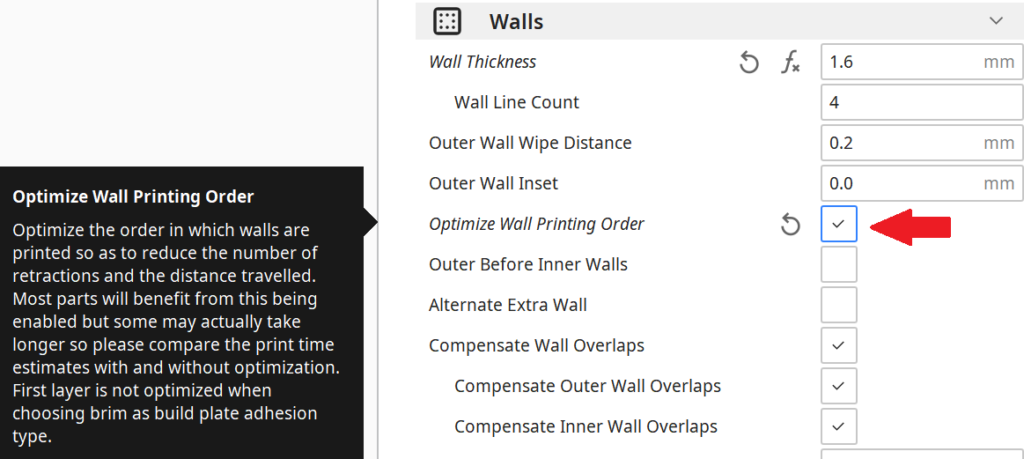
You can find the option “Optimize Wall Printing Order” under the options for the walls.
If you don’t see this setting, its visibility may be disabled. You can change the visibility of settings in Cura via the menu. You can access the menu either via the menu bar at the top of the screen or behind the menu icon of the wall settings tab.
How Does “Optimize Wall Printing Order” Work in Cura?
By activating the option “Optimize Wall Printing Order” Cura tries to prevent unnecessary movements of the Nozzle by changing the sequence of wall printing. For some objects, this will result in a reduction in print time. The time saving is in the range of 0-5%.
As an example, I sliced a distance measuring tool (link to object) once with and once without this option and compared the movements of the Nozzle.
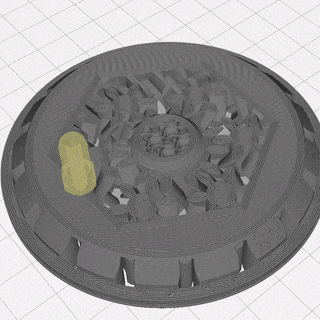
Cura Optimize Wall Printing Order OFF 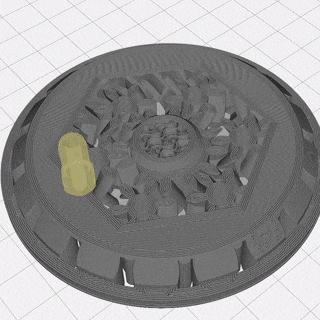
Cura Optimize Wall Printing Order ON
If the option is not enabled, the nozzle prints some lines that are far away from each other and not those that are close to each other. When the order of wall printing is optimized, the nozzle prints lines that are close to each other one after the other to avoid unnecessary travel movements.
Save Printing Time with “Optimize Wall Printing Order” in Cura
To give you some examples of how much time you really save by using this feature, I sliced several objects with and without “Optimize Wall Printing Order” and compared their print times estimated by Cura.
As you can see, the time saving is generally quite small and differs between individual objects. Interestingly, the relative time saving increases the larger the object is.
In general, however, you can say that this feature is only worthwhile for you if a few minutes are important to you. Especially in the professional sector, a few percent time savings can save money. In the hobby area, this feature in Cura is therefore mostly uninteresting when it comes to pure time savings.
| Model | Time-saving (hh:mm) | Time-saving in % |
|---|---|---|
| Benchy | 01:31 > 01:30 | 1,1% |
| XXL Benchy (400%) | 30:55 > 30:16 | 2,1% |
| Distance Measuring Tool | 05:15 > 05:13 | 0,6% |
| Print in place spring-loaded box | 08:43 > 08:40 | 0,6% |
| Gyroid Cube | 15:21 > 15:15 | 0,7% |
Holes Print Better with “Optimize Wall Print Order” in Cura
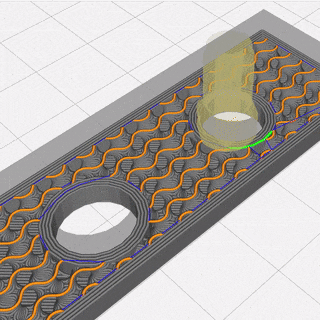
Cura Optimize Wall Printing Order OFF 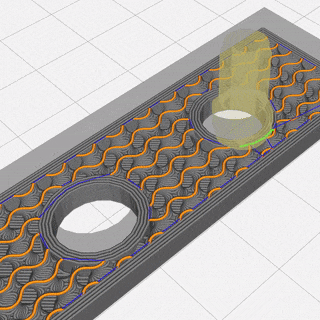
Cura Optimize Wall Printing Order ON
In the two gifs, you can see the difference between the activated and deactivated option. If “Optimize Wall Printing Order” is enabled, first one hole and then the other hole will be printed completely.
If holes need to be of a certain diameter to perform a function, the “Optimize Wall Printing Order” option in Cura may give better results.
Without this option, the walls of a hole are often not printed consecutively. Between printing the walls of the hole, the nozzle then unnecessarily moves to other lines and wastes printing time.
Another advantage of printing the walls of a hole one after the other is the dimensional accuracy. Also, fewer holes are created when the walls are printed directly one after the other.
Disclosure: This website is the property of Martin Lütkemeyer and is operated by Martin Lütkemeyer. Martin Lütkemeyer is a member of the Amazon Services LLC and other Affiliate Programs. These are affiliate advertising programs designed to enable websites to earn advertising revenue through advertising and linking to Amazon.com and others. Links marked with * are affiliate links.

